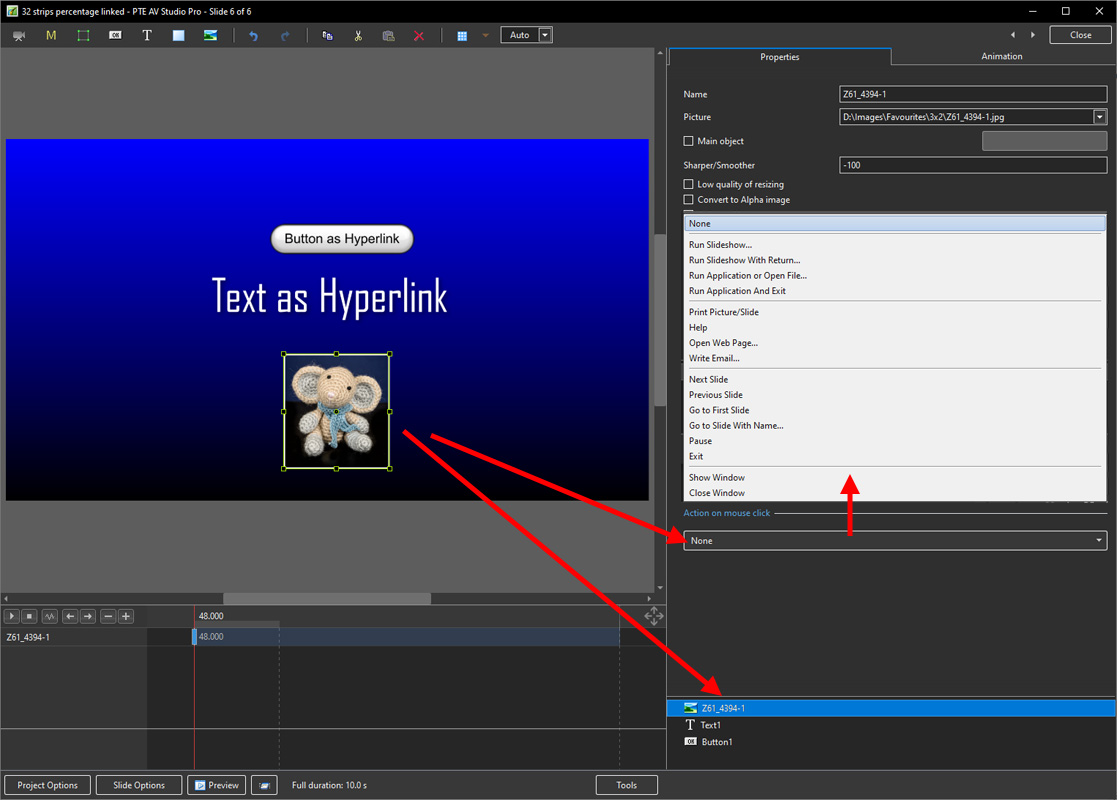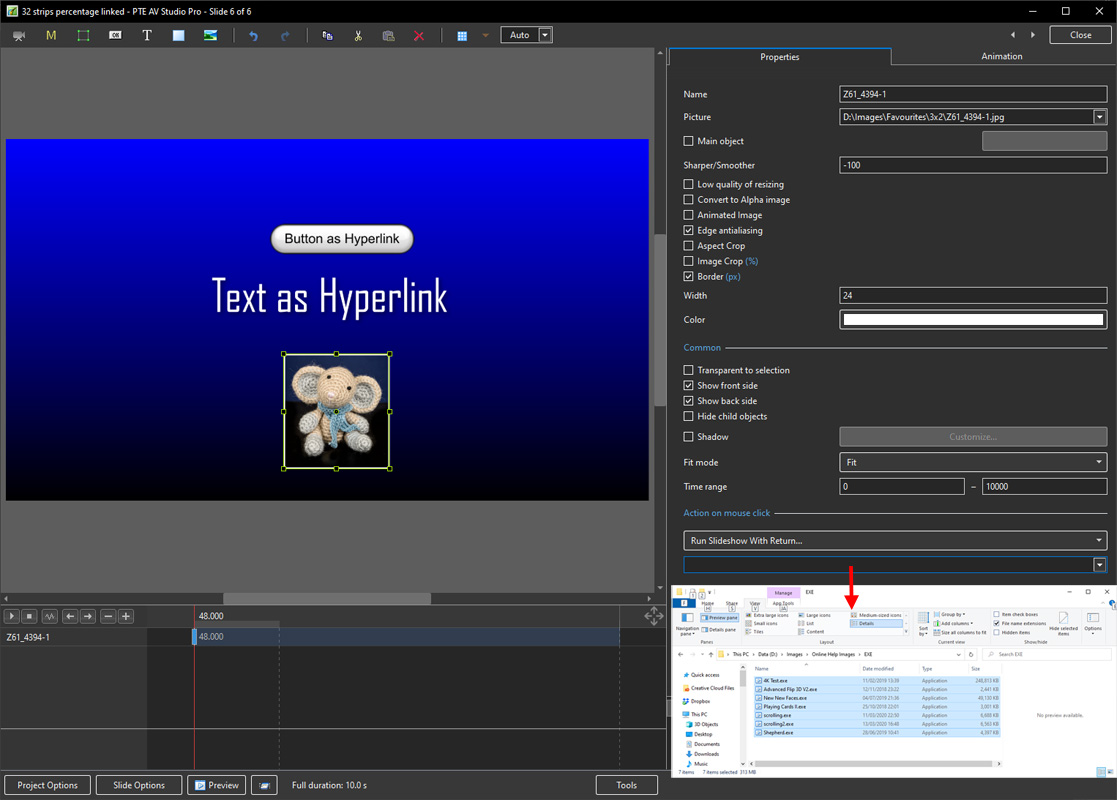Table of Contents
Create a Menu Slide
….or a slide with Links to External Applications.
- Any Object in a Slide can be used to Link to an External Application or Slideshow.
- To Create the Link use the following procedure.
- In Objects and Animation / Common Tab:
- Highlight the Object to be used for the Hyperlink by clicking on it in the Objects Panel
In the Common Tab click on “Action on Mouse Click”
- From the drop-down menu select the most appropriate action required
- Run Slideshow
- Run Slideshow with return
- Run Application or open file
- Run application and exit
Note that the Object chosen for the Hyperlink should be “on top” of any other Objects in the Slide. If the Object with the Hyperlink is overlaid by other Objects such as a Frame or Transparent Rectangle then the overlying object must have its “Transparent to Selection” box ticked to allow the Mouse Cursor to “see” it.
The illustration below shows the Objects and Animation (O&A) screen for a slide which has three Hyperlinks to external shows (EXE Files etc). Hyperlinks can be “attached” to either Images or Text or a Button. In O&A click on an image or text and it will be highlighted in the Objects Panel. Click on “Action on (Left) Mouse Click” and the Options are shown. In this case the setting of “Run Slideshow with return is shown which is ideal for Slideshows made in the same version of Picturestoex and the show containing the Hyperlinks. Immediately below, you can browse for the show (exe) that you want to link to.
When the show is Saved and Published as an EXE (or when it is run in Preview) Left Clicking on the Hyperlinked Object (Image or Text) will initiate the chosen (external) show. When the external show is completed you will be returned to the original slide in the original show to continue with your presentation.
- Transparent Objects can also be used as “Invisible” Hyperlinks
Note that a slide containing Hyperlinks should (normally) be set to “Wait for key press to show next slide”.
Run Slideshow
- Will run a slideshow made with the same version of Picturestoexe and exit. If you attempt to link to an EXE made in a previous/newer Version of Picturestoexe then a warning message is shown with instructions on how to proceed
Run Slideshow with return
- Will run a slideshow made with the same version of Picturestoexe and return to the slide containing the Hyperlink. If you attempt to link to an EXE made in a previous/newer Version of Picturestoexe then a warning message is shown with instructions on how to proceed
Run Application or open file
- Will open a Slideshow or another Application such as Adobe Photoshop, Microsoft Word etc. Alternatively point the link to a JPEG or Word Document and, if the default opening program for those files is Photoshop or Word, the file will open in the corresponding application. In the OPEN window select “all files” from the dropdown menu to select JPEGs or Word documents etc. When the selected File/Application is closed you are returned to the slide containing the Hyperlink
- To open a FOLDER in Windows Explorer (or MAC Equivalent) type in the PATH of the folder in quotes (”…..“) e.g. “D:\Images\Favourites”. In Windows it is possible to Right Click (or Shift and Right Click) on a Folder and choose to COPY PATH. The Path can then be pasted into the Action on Mouse Click Box
Run application and exit
- Will open a Slideshow or another Application such as Adobe Photoshop, Microsoft Word etc. Alternatively point the link to a JPEG or Word Document and, if the default opening program for those files is Photoshop or Word, the file will open in the corresponding application. In the OPEN window select “all files” from the dropdown menu to select JPEGs or Word documents etc. When the selected File/Application is closed you are returned to the desktop