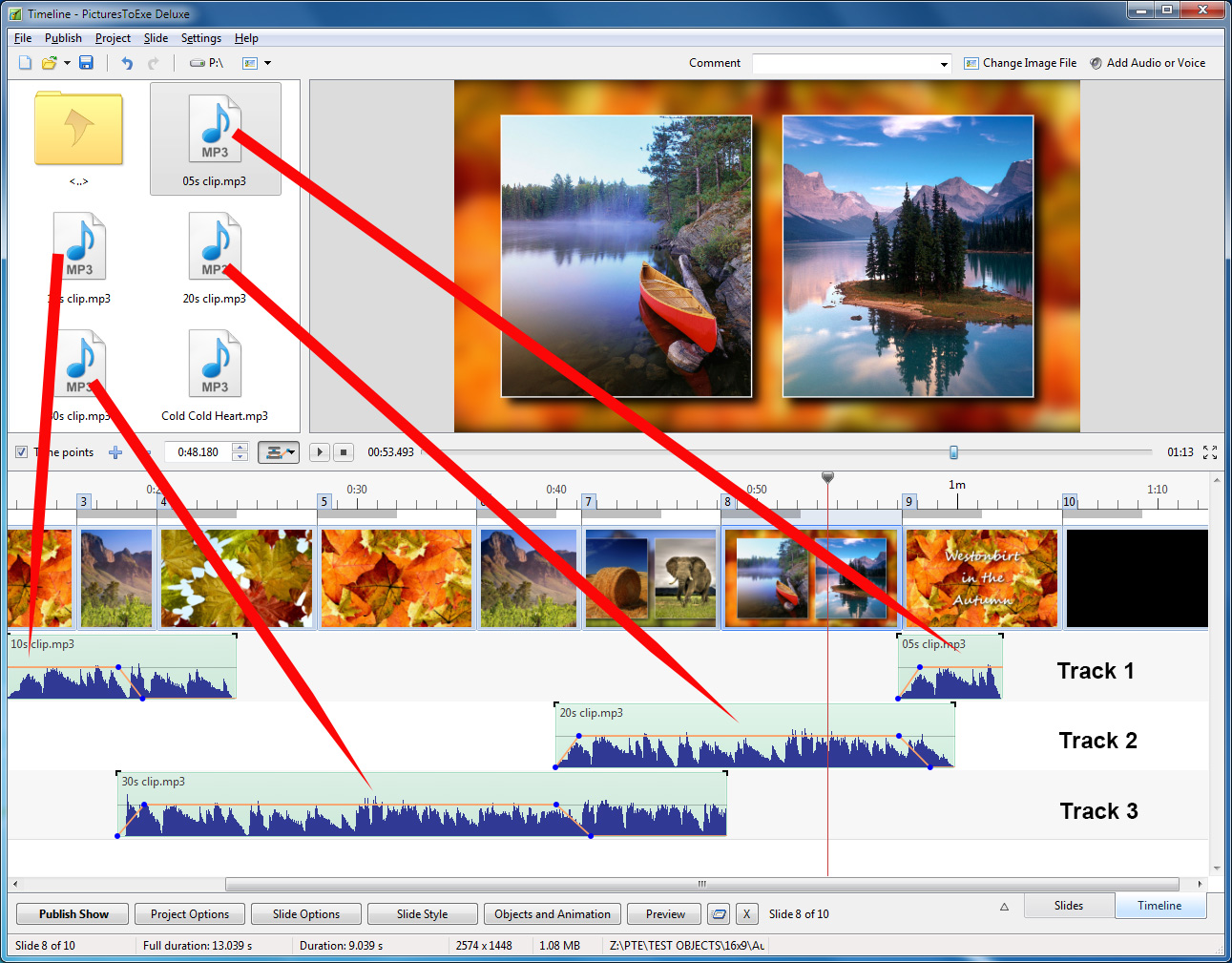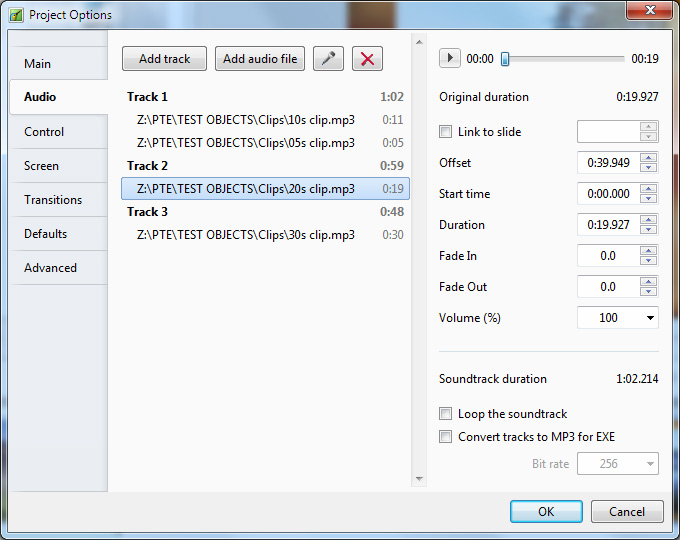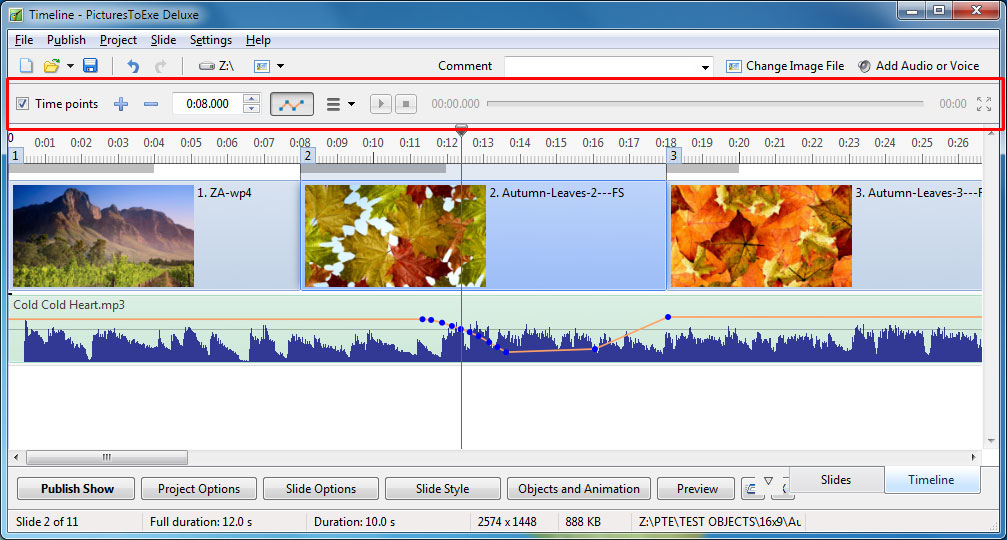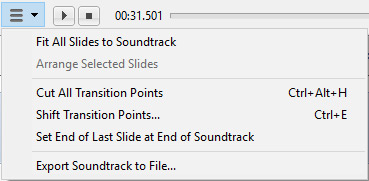Table of Contents
Timeline View
See also the Audio Tab in Project Options.
Audio Files can be dragged and dropped into the Timeline tracks from the Files List.
Note that the position (time) of the added audio file is determined by the “drop” action.
The corresponding Project Options / Audio Tab looks like this:
Note that the “Offset” value for the audio file in Track 2 in the above example is from 0 seconds on the Timeline. The “Offset” value for the second audio file in Track 1 would be calculated from the end of the first audio file in Track 1. Fade Ins and Fade Outs made via the Envelope Function are not reflected in the Project Options / Audio Tab.
Other Controls in the Timeline View
In the image above, from left to right:
- Time Points - Toggles the Slide Numbers (1,2,3 etc) on or off
- + (Plus) - Adds a Time Point at the Cursor Position
- (Minus) - Cuts the last Time Point in the Timeline to a position beyond the end of the Audio Tracks
- The time shown is the start time of the Slide under the cursor - it is possible to fine tune the start time using up and down controls or by typing in the box
- The Envelope Icon - Toggles the Envelope on or off in all tracks
- The “triple horizontal line” (Timeline Options) Icon brings up the menu shown above
- Fit All Slides to Soundtrack - adjusts the time of each equally and fits them to the soundtrack time
- Arrange Selected Slides - select a group of slides and arrange them equally spaced
- Cut All Transition Points - moves all transition points to a point beyond the end of the soundtrack
- Shift Transition Points - select one or more slides and move their transition point(s) by a fixed amount
- Set End of Last Slide at End of Soundtrack - useful for synchronizing the end of the last slide with the soundtrack
- Export Soundtrack to File - Choose WAV, or MP3 and Bit Rate
The Mini Player
- The PLAY button starts the MINI-PLAYER from the Cursor Position
- The STOP Button stops the Mini-Player and returns the Cursor to the previous position
- The time shown at the end of the progress bar shows the End of the Last Slide
- The Four Arrow Icon starts the Full Screen Preview from the Cursor Position
Images
- Dragging images into the Timeline View is NOT advised. This is best done in the Slide List View. The DROP point overrides the Project Options / Slide Duration default and can lead to confusion.