Styles for Multi Aspect Ratio
It is possible to create a Style which will automatically adapt to a variety of different Aspect ratios:
4:3
5:4
3:2
16:9
16:10
In Project Options choose an Aspect Ratio for your Animation e.g.16:9.
In Objects and Animation, assemble the animation that you want to create the Style from.
Click on SLIDE STYLES and then on TOOLS and CREATE STYLE.
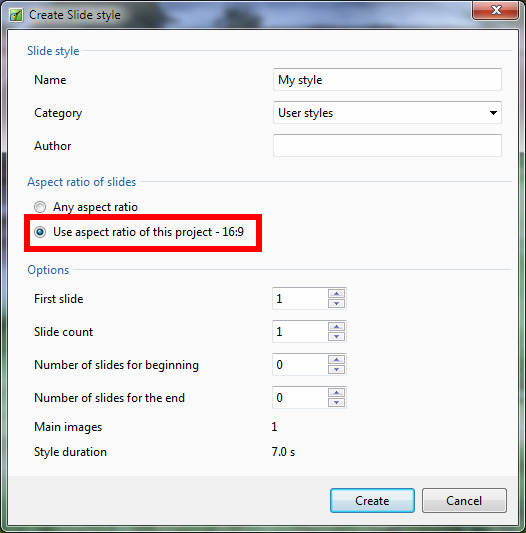
Enter a NAME for the Style and tick “Use aspect ratio of this project - 16:9”. Click on CREATE and, if the chosen name has not been previously used, it will be saved under the USER STYLES Tab.
You can now change the Aspect Ratio of the Project in Project Options (e.g.4:3) and, in O&A, check that the animation still does the intended job. If not make any necessary changes.
Click on SLIDE STYLES and then on TOOLS and CREATE STYLE.
Enter a the NAME for the Style (the previously named Style should already be chosen) and tick “Use aspect ratio of this project - 4:3”.
Click on CREATE and the Style will be Updated to reflect any changes made to accomodate the change of AR.
Continue to add different Aspect Ratio versions and save as above.
When a new Project is started the Style can be applied by clicking on SLIDE STYLES and choosing the Saved Style under the User Styles Tab.
The Style will choose the correct version according to the AR of the New Project.
If the Aspect Ratio of your project does not match any of the options created by the Author of the Style then the nearest available option will be chosen.