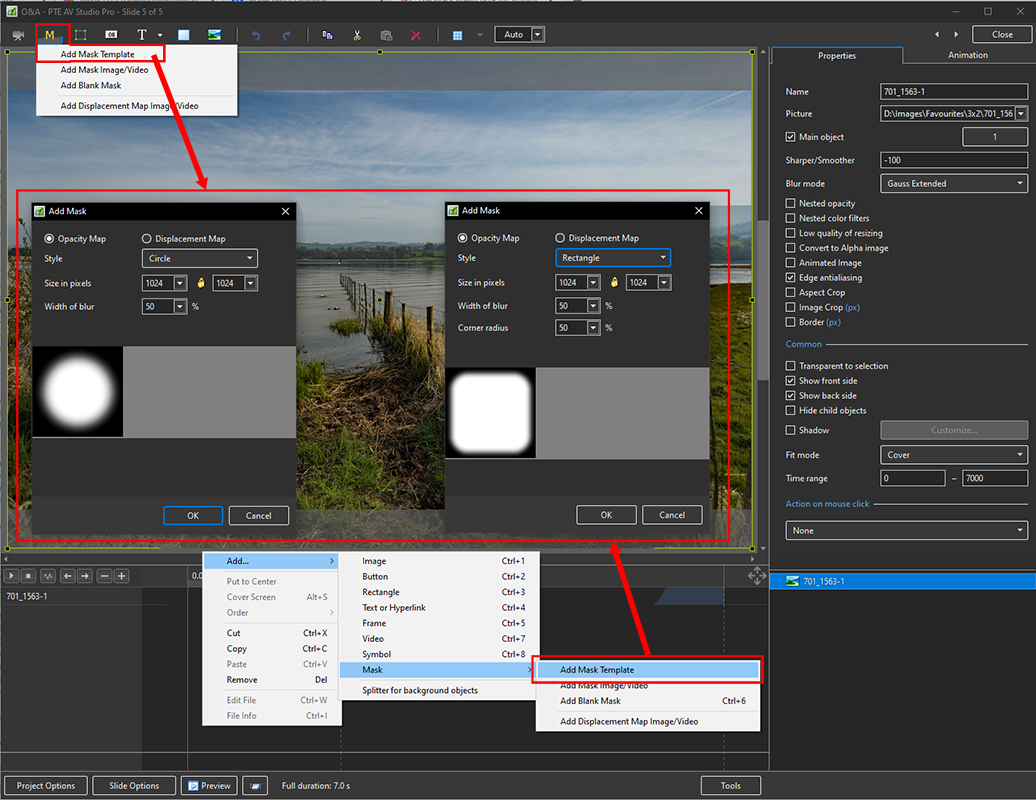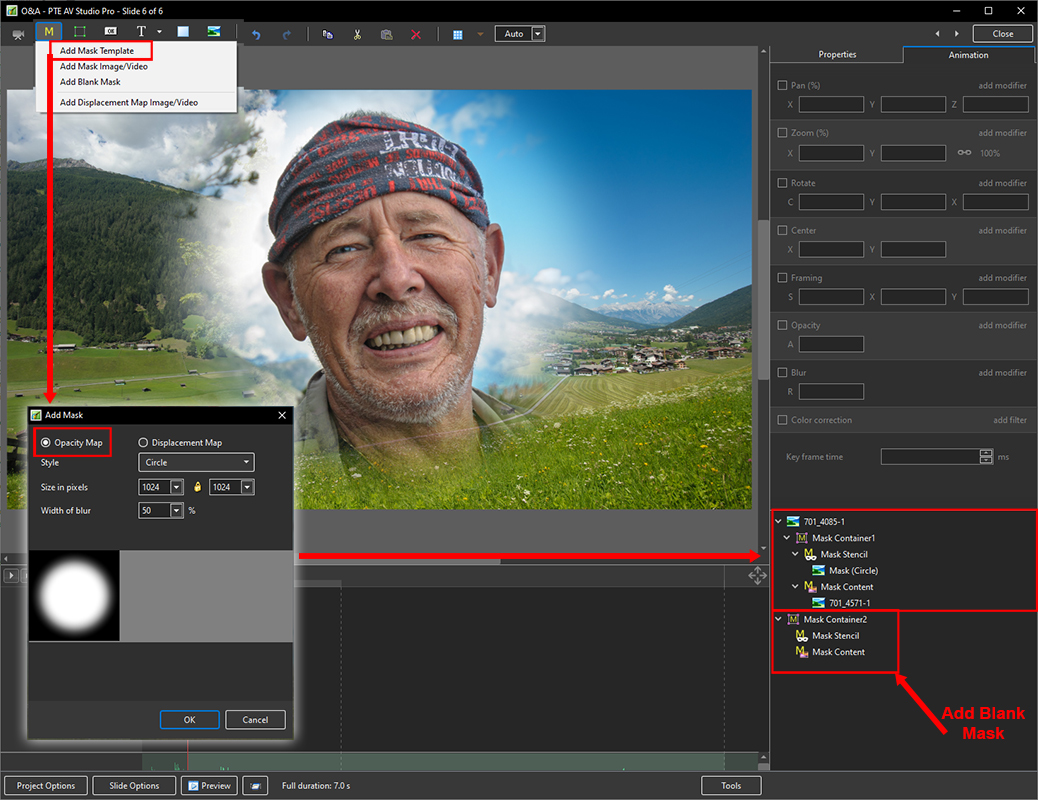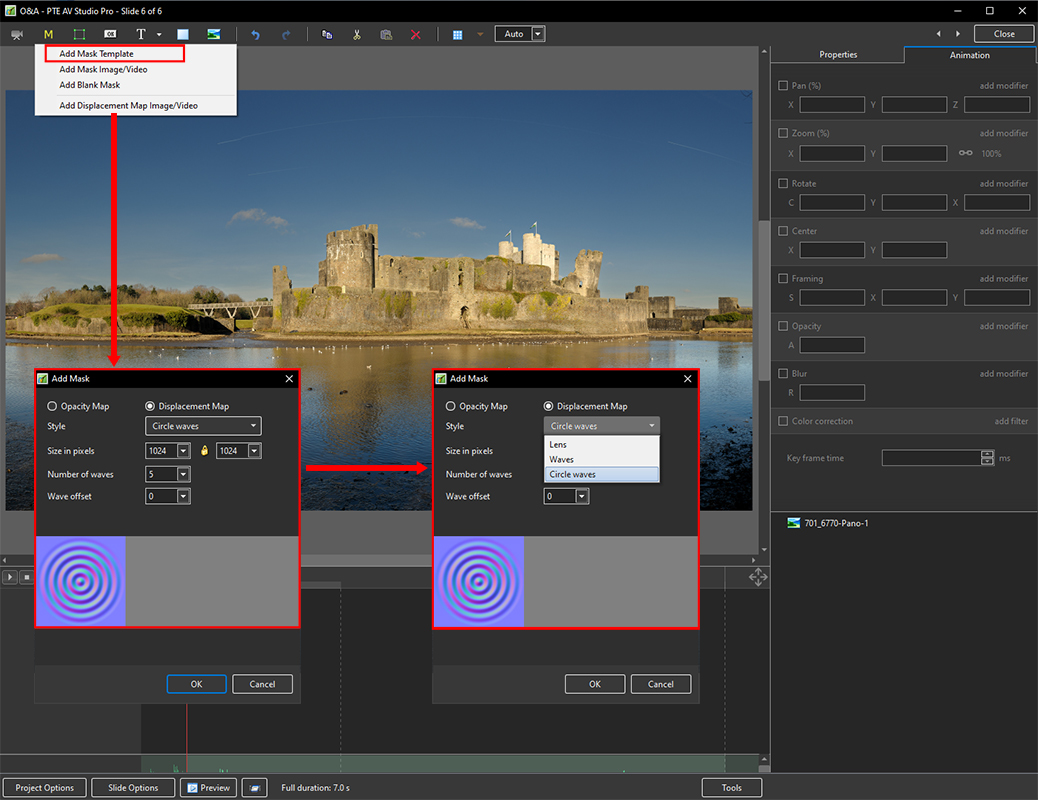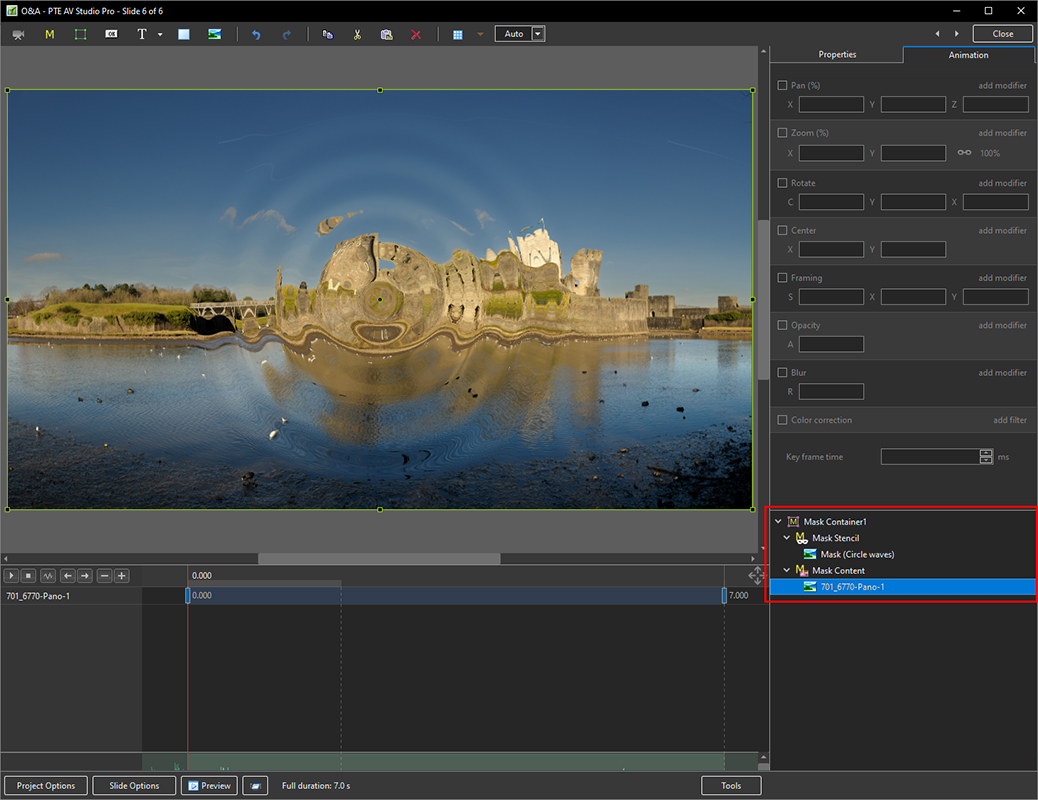The Mask Menu
See also the topic on Masks here : Add a Mask Object
- Click on the Mask Icon or
- Right Click in a blank space
- Click on “Add a Mask Template”
- Choose “Circle” or “Rectangle”
- You can use any object as a masking layers in Mask Stencil container
- Remember - White Reveals and Black Conceals
- For example, use a White Text object as a mask
Displacement Map Effect
en-us/12.0/objectsandanimation_1/masks.txt · Last modified: by davegee