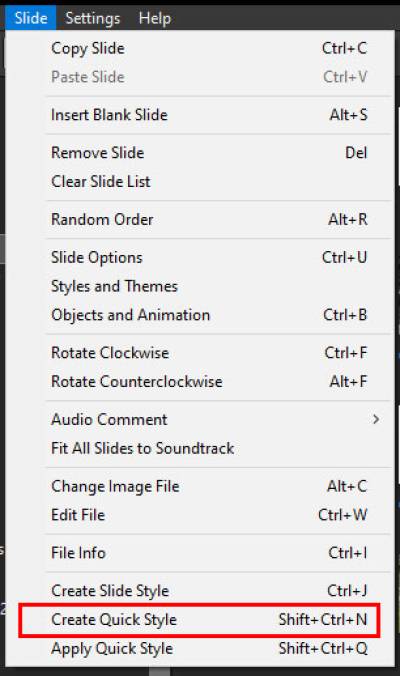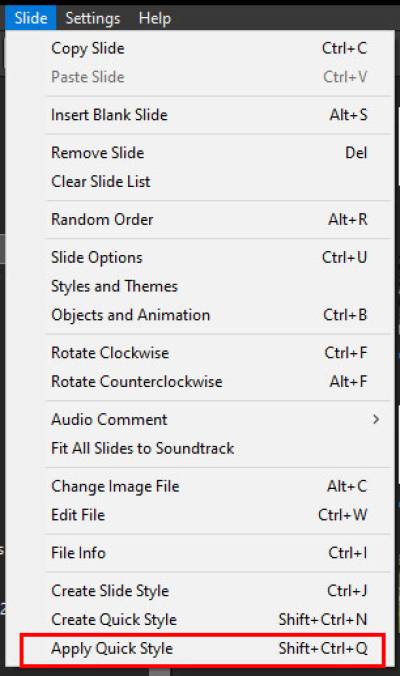Quick Styles
Using a Quick Style you can immediately copy all objects with animations from one slide to another slide or slides. Transition, synchronization and duration of a target slide will be untouched. Main image file name will also remain as original.
In the Slide View, click on the Slide that you wish to Create a Quick Style from. Go to Slide/Create Quick Style or press Shift+Ctrl+N.
Highlight the Slide or Slides which you wish to Apply the Quick Style. You can use Shift+Click to highlight multiple contiguous Slides or Ctrl+Click to highlight non-contiguous Slides. Go to Slide/Apply Quick Style or press Shift+Ctrl+Q.
The “Main Object” status of the target Slides must be the same as the original slide from which the Quick Style was created.
- If the Source Slide has 2 or more Objects (Indexed 1 and 2 etc) then the Target Slide(s) can be either a single slide ( with Objects indexed 1 and 2 etc) or multiple slides each with a single indexed object.
Quick Styles only work in the Pro Version.