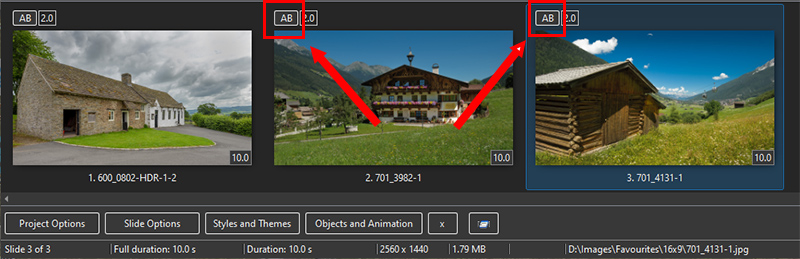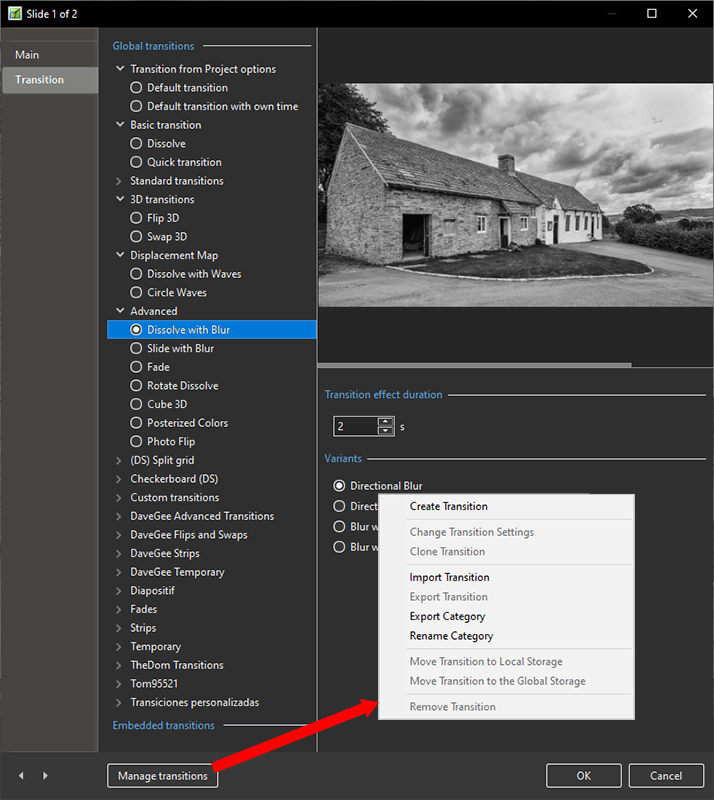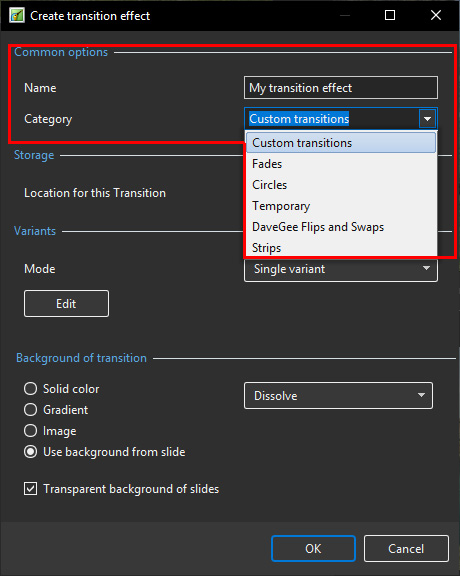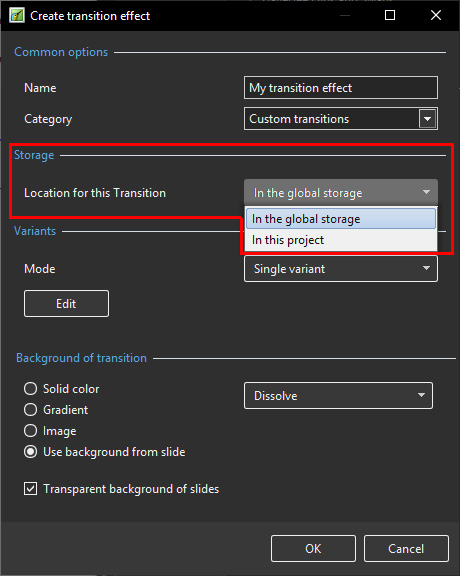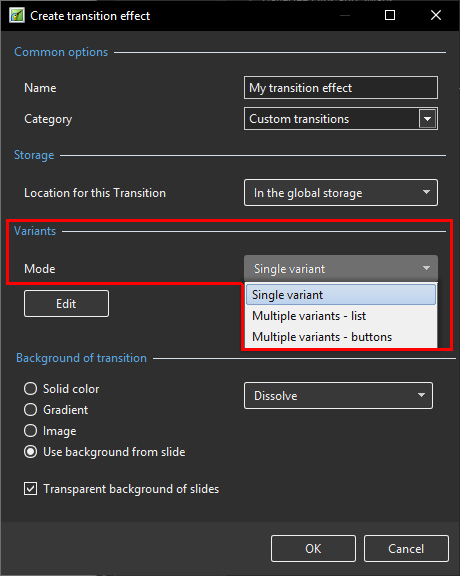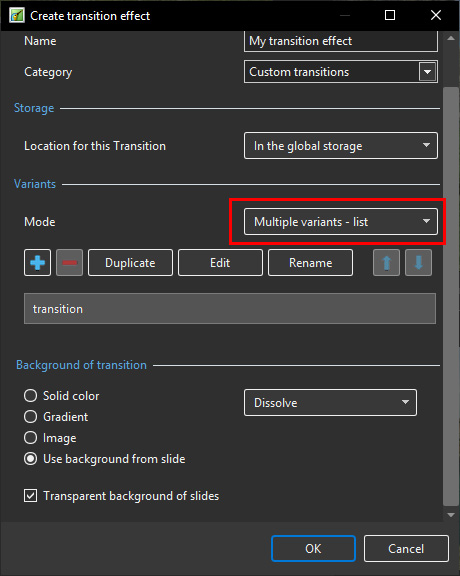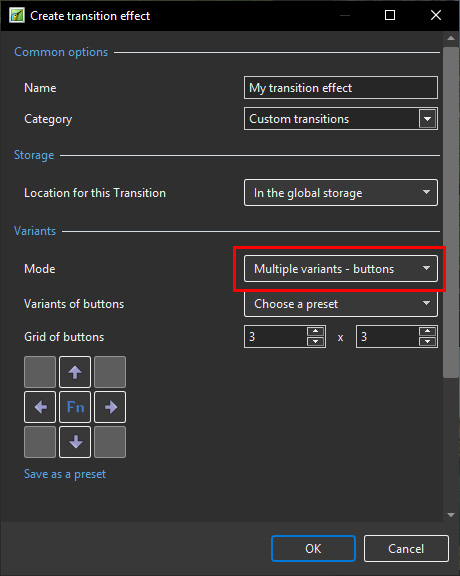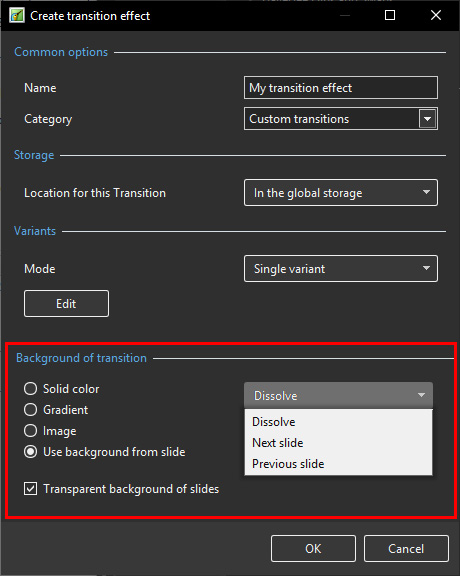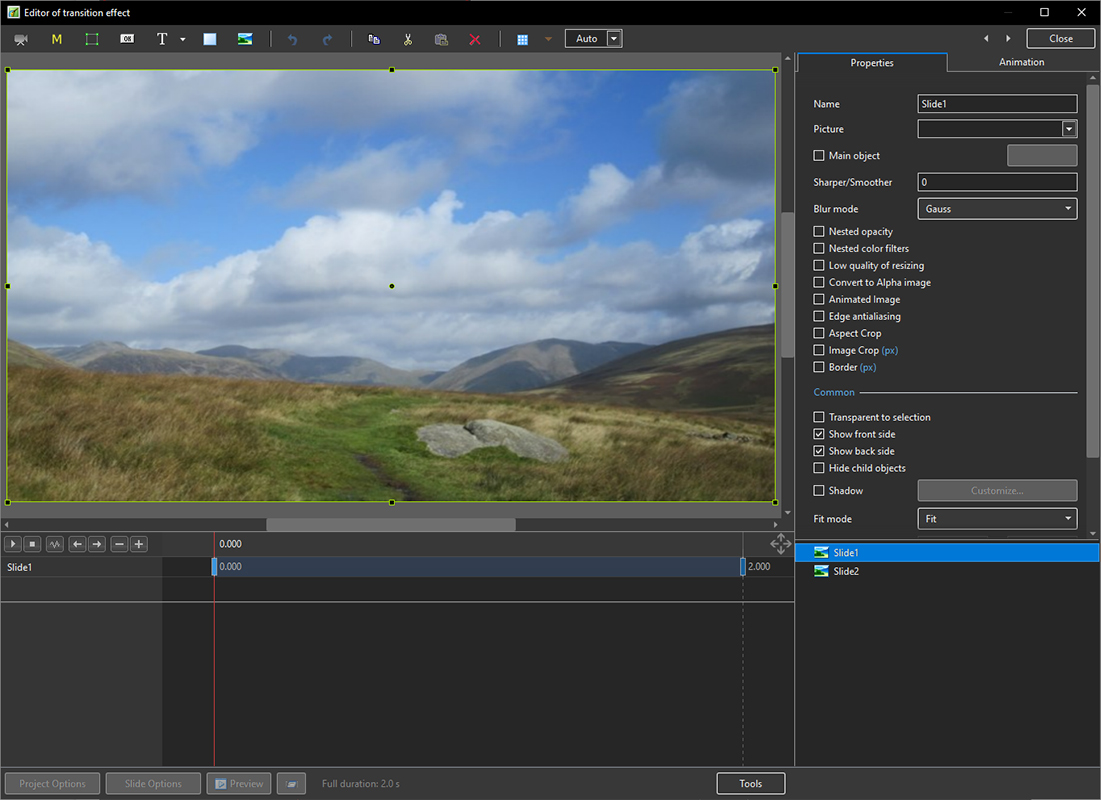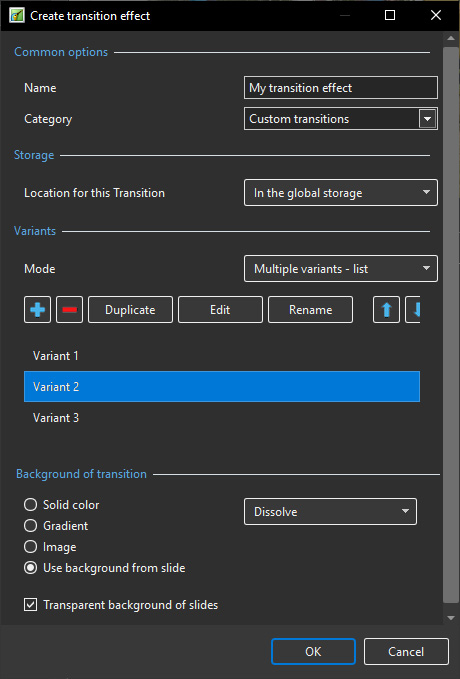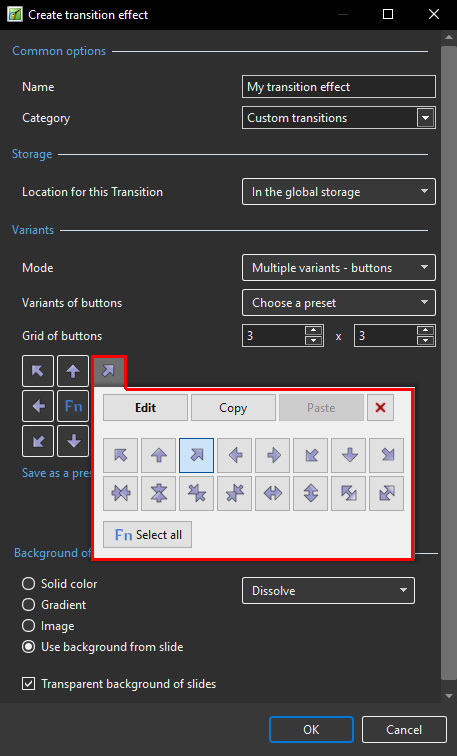This is an old revision of the document!
Table of Contents
Custom Transitions
- Choose a Slide in the Slide List
- Click on the “AB” Transition Button
- Click on Manage Transitions
- Custom Transitions can be saved either in the “Global Storage” or “Embedded” into the Current Project
- Click on Create Transition to enter the “Create Transition Effect” Editor
Create Transition
- Choose a Name for the Custom Transition
- Choose a Category from the dropdown Menu
- Or, type a Name into the Category Box to create a new Category
- Storage Options:
- By choosing “Global Storage” the Custom Transition will be available for future projects
- CT's in the Global Storage can be Cloned and Moved to the Embedded Transitions area (current project)
- By choosing “This Project” the Custom Transition will be available in this project only
- Choose from the Variant Options:
Choose Background Options
- Background Solid Colour - Choose a Colour for the Background of the Transition
- Gradient - Choose a two colour Gradient for the Background of the Transition
- Image - Choose an Image for the Background of the Transition
- Use Background from Slide (Default) - This option chooses to use a Background added via Slide Options or the Splitter as the Background of the Transition
- The Splitter Background overrides the Slide Options Background
- Further Options are to Dissolve between Slide One and Slide Two Backgrounds or use the Slide One or Slide Two Background during the Transition
- Transparent Background of Slides (Default) - This Option chooses whether a Main Image at less than 100% of Full Screen animates independent of its Background
Single Variant
Multi Variant - List
- Click on “+” to add a Variant to the List
- Click on “-” to Delete a Variant
- Click on Edit to proceed to the Editor
- Close the Editor Window by clicking on the “X” at top right to return to this Window
- Click on OK to Save
Multi Variant - Buttons
- Choose a Preset Variant
- Click on an Arrow Button
- Click on Edit to proceed to the Editor
- Close the Editor Window by clicking on the “X” at top right to return to this Window
- Click on OK to Save
After Creating a Custom Transition it would be good practice to Export it to a folder somewhere on your HD called “Exported Slide Styles”
Global vs Embedded Transitions
- The Global Transitions section contains both the Preset PTE Transitions and the Custom Transitions which you can Create yourself or Import from the Forum etc.
- The “Manage Transitions” button has a dropdown menu which allows the Option to “Clone” a Custom Transition
- The Cloned Copy can then be either edited to create a Variation or “Moved to the Local Storage” (Embedded Transitions)
- When creating a “Backup in ZIP” (BIZ) to export to another PC which might not have the Custom Transition it is included for use when the BIZ is unzipped
- The Global Custom Transitions are Embedded in Executable files
Import Custom Transitions
- Custom Transitions use the “.pteeff” Suffix
- Choose a Folder for Custom Transitions in Settings / Preferences / Templates
- All downloaded or otherwise acquired Custom Transitions should be stored in this folder
- Click on the AB Transition Button
- In the Transitions Tab click on Manage Transitions / Import Transition
- Navigate to the folder for Custom Transitions and choose the Custom Transition to be Imported
- Choose a Custom Transition to be Imported and click on Open
- The Custom Transition will be loaded in to the Custom Transition Section
Embedded Transitions
- To Move a Custom Transition to the Embedded Transition Section highlight the Transition and use the Right Click Menu and choose “Move Transition to Local Storage”
- Alternatively highlight the Transition and click on Manage Transitions and choose “Move Transition to Local Storage”
- Custom Transitions can also be “Cloned” before moving to the local storage
- Embedded Transitions (Local Storage) are saved in the Project
Export Custom Transitions
- Custom Transitions use the “.pteeff” Suffix
- Choose a Folder for Custom Transitions in Settings / Preferences / Templates
- All downloaded or otherwise acquired Custom Transitions should be stored in this folder
- Click on the AB Transition Button
- In the Transitions Tab click on the Custom Transition to be Exported
- Click on Manage Transitions / Export Transition
- Navigate to the folder for Custom Transitions and click on Save
Rename Category
- A category of Custom Transitions can be renamed
- Does not apply to built in transitions
en-us/12.0/themes/customtransition/main.1728486863.txt.gz · Last modified: by davegee