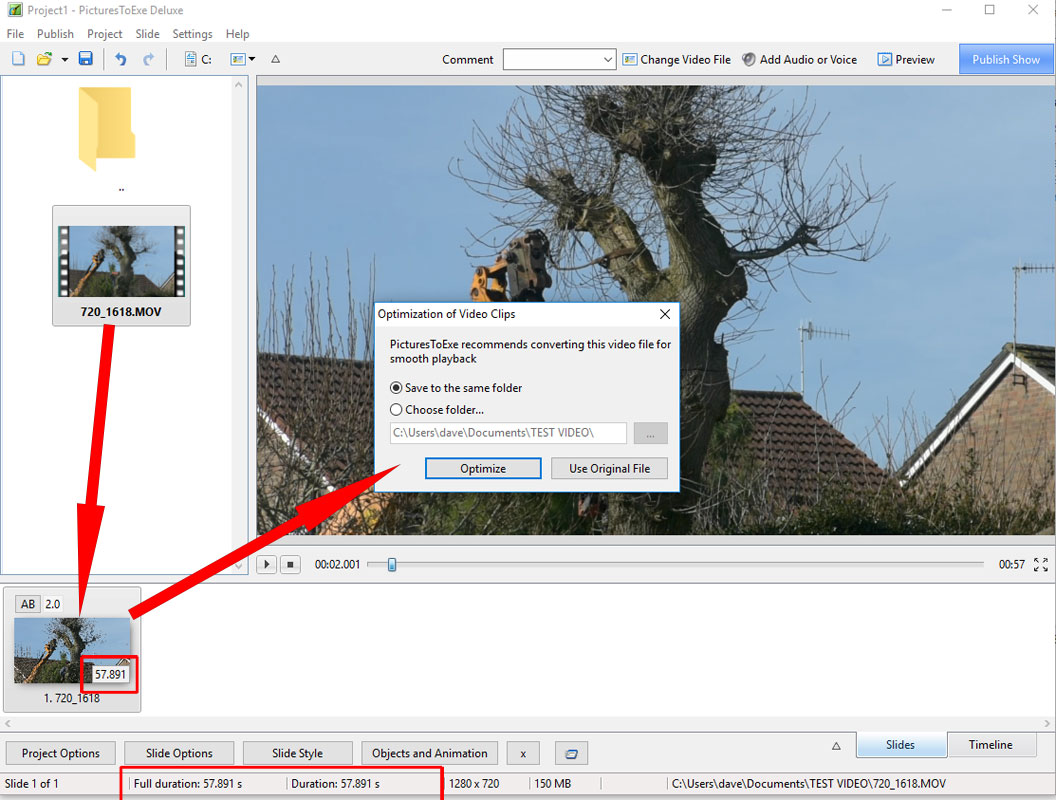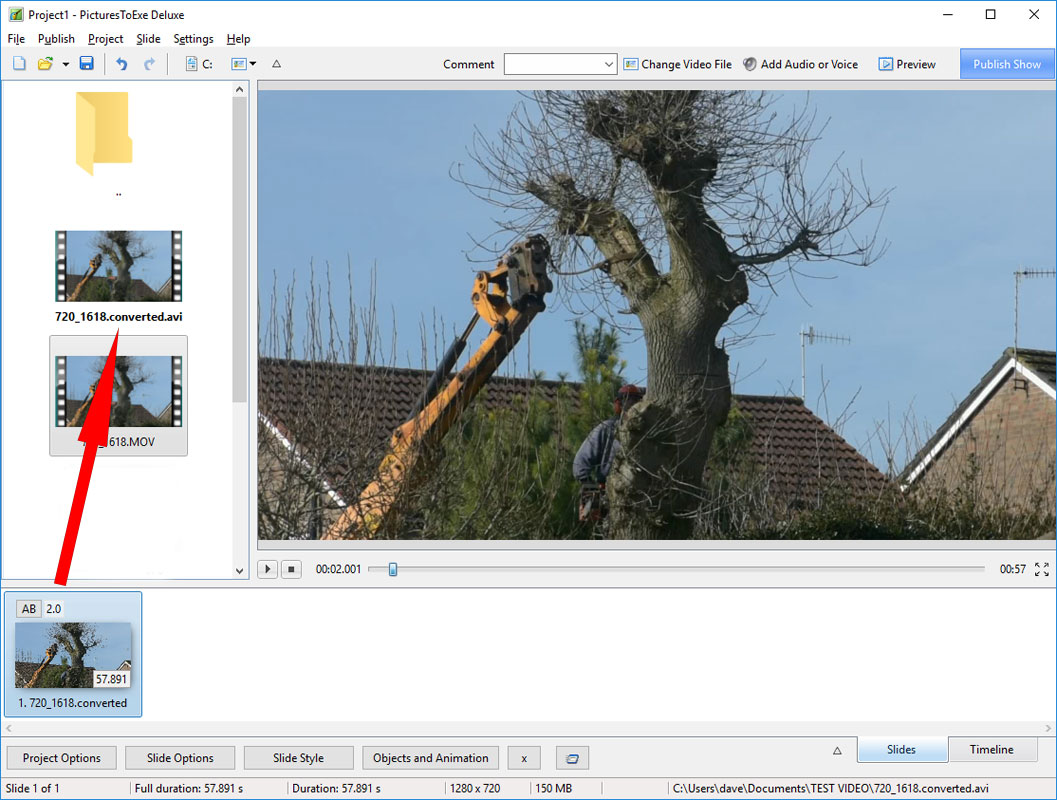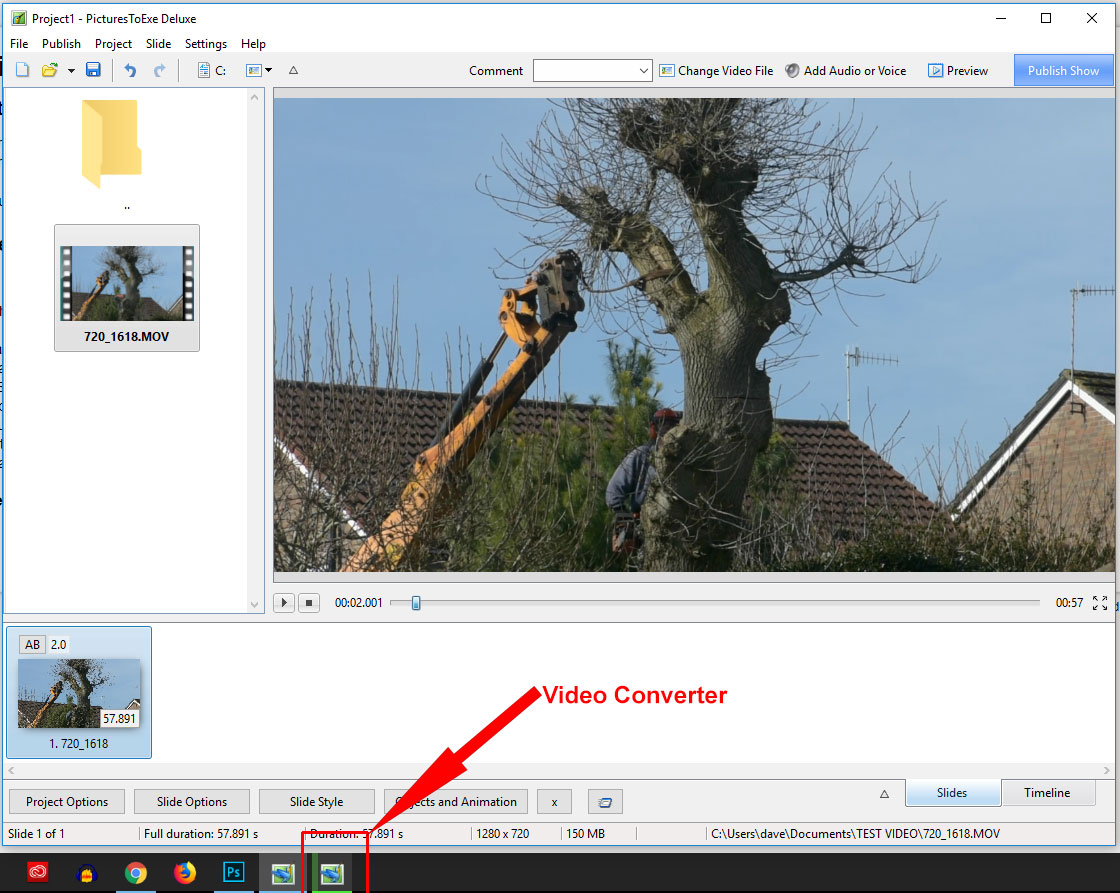Table of Contents
Add a Video to the Slide List
To Convert or Not to Convert
- Files which do not need Conversion - .avi
- Files which need conversion - .mov; .mp4 etc
- If you are unsure then dragging or otherwise adding a file to the Slide List will, if necessary, suggest Optimisation (Conversion to .avi)
Unconverted Video
Dragging into Slide List
- A file which is of the type which requires Optimisation (.mov; .mp4 etc) by Converting to .avi can be dragged (left click and drag) into the Slide List
- A Window pops up to suggest that you should Optimise the File
- It is advisable to always accept this suggestion and Click on Optimise - you can save to the same folder as the original or change to a different folder location
- The original file is added to the Slide List and the Slide Duration will be equal to the Video Clip Duration
- Once the Slide Duration is set by this action any editing of the Video Duration by Trimming, Speed Adjustment etc must be compensated for by manual adjustment of the Slide Duration
- Optimisation or Conversion is then carried out in the background allowing the user to work
- The file is then saved as Filename.converted.avi and added to the File List
- The original file (after conversion) is replaced by the Filename.converted.avi File in the Slide List
- It is (if required) possible to intercept the Optimisation Dialogue - see below
- Click on the Optimisation / Converter Icon in the Taskbar
Right Click Menu
Converted Video
en-us/10.0/how_to_v9/addvidslide.txt · Last modified: by 127.0.0.1