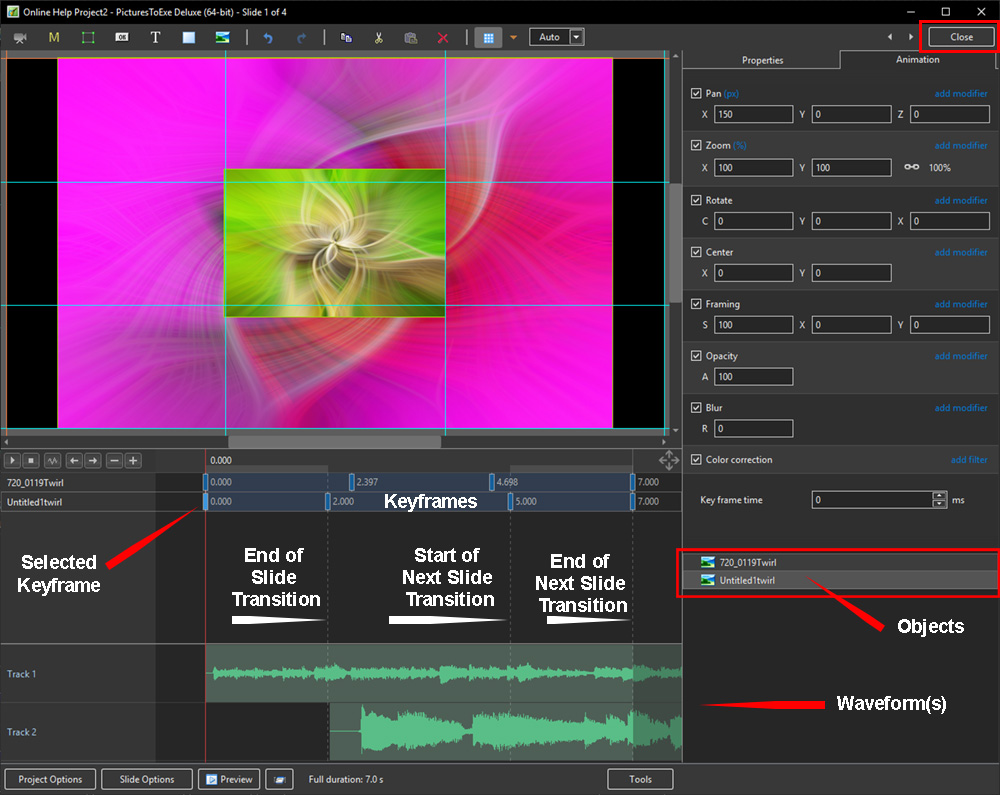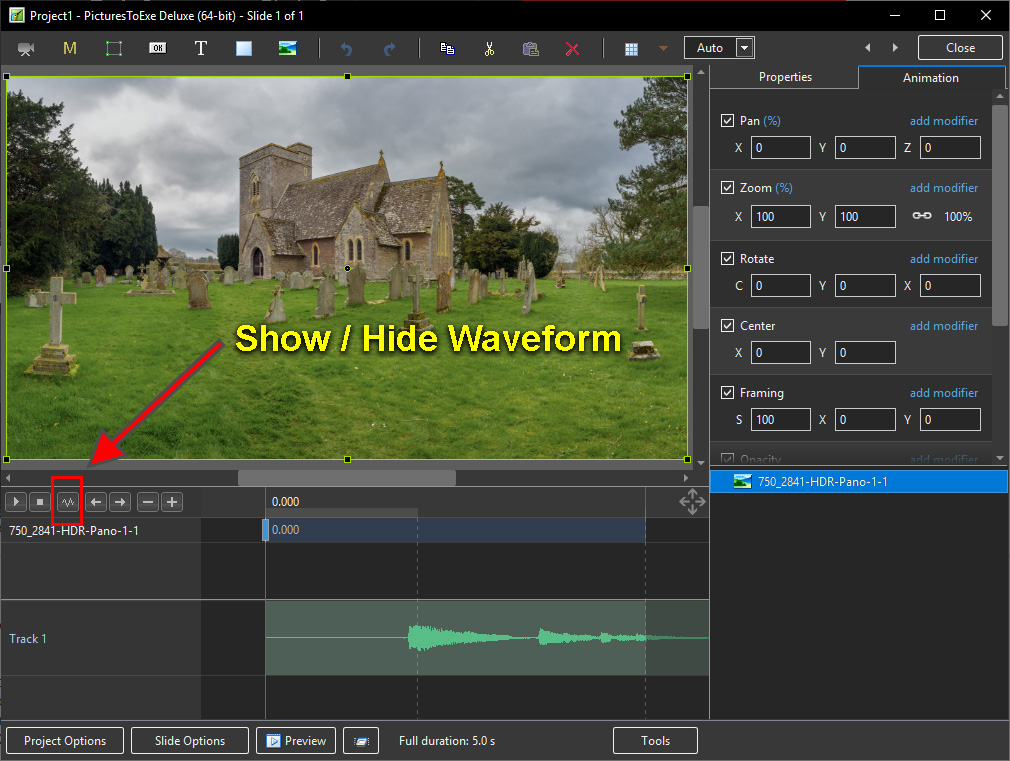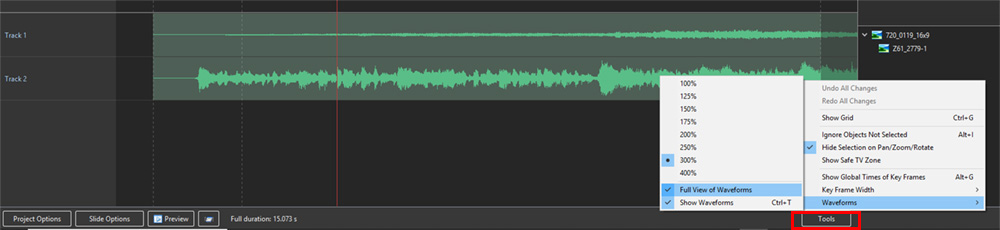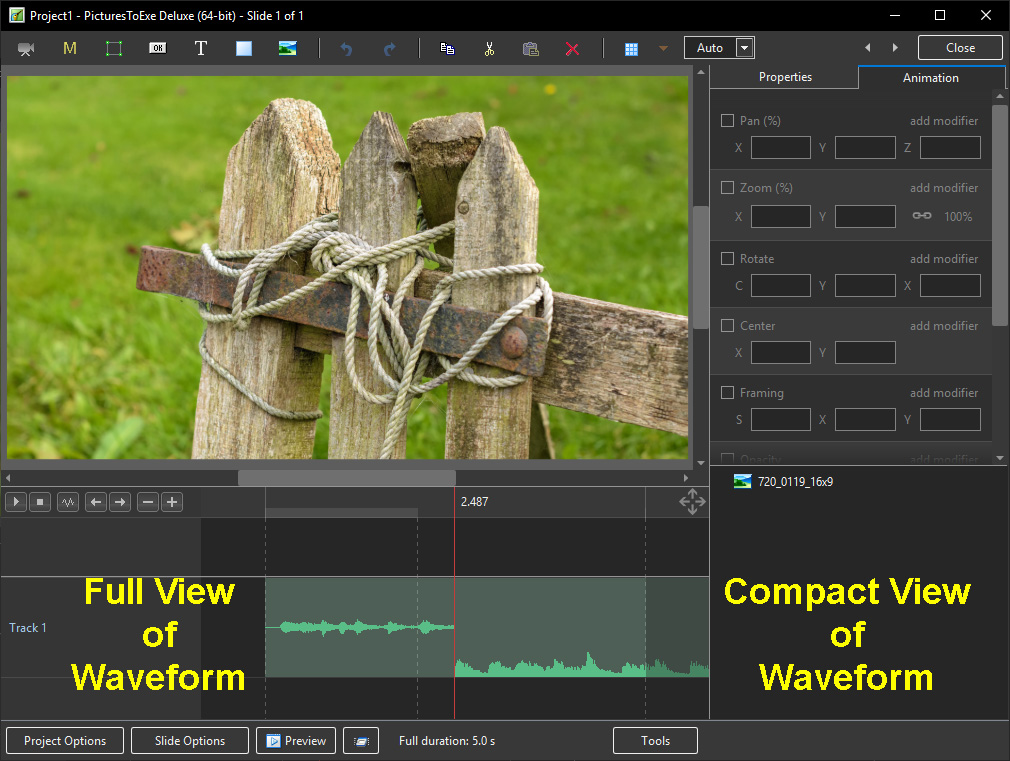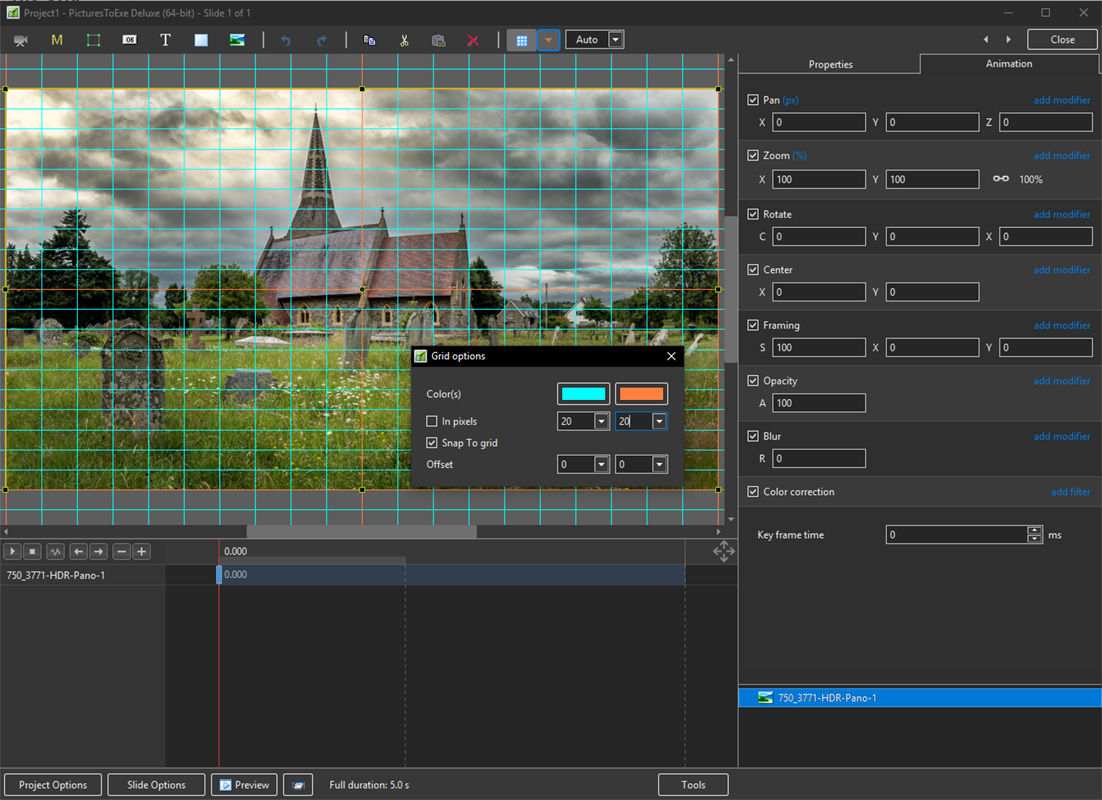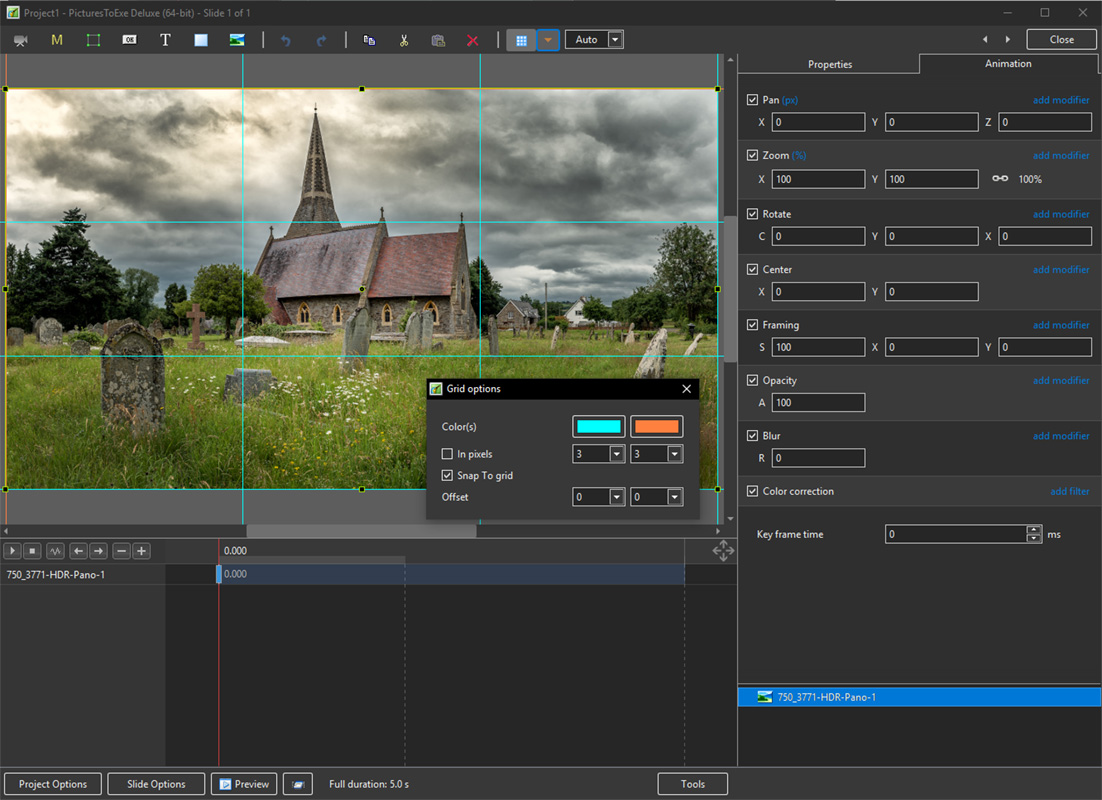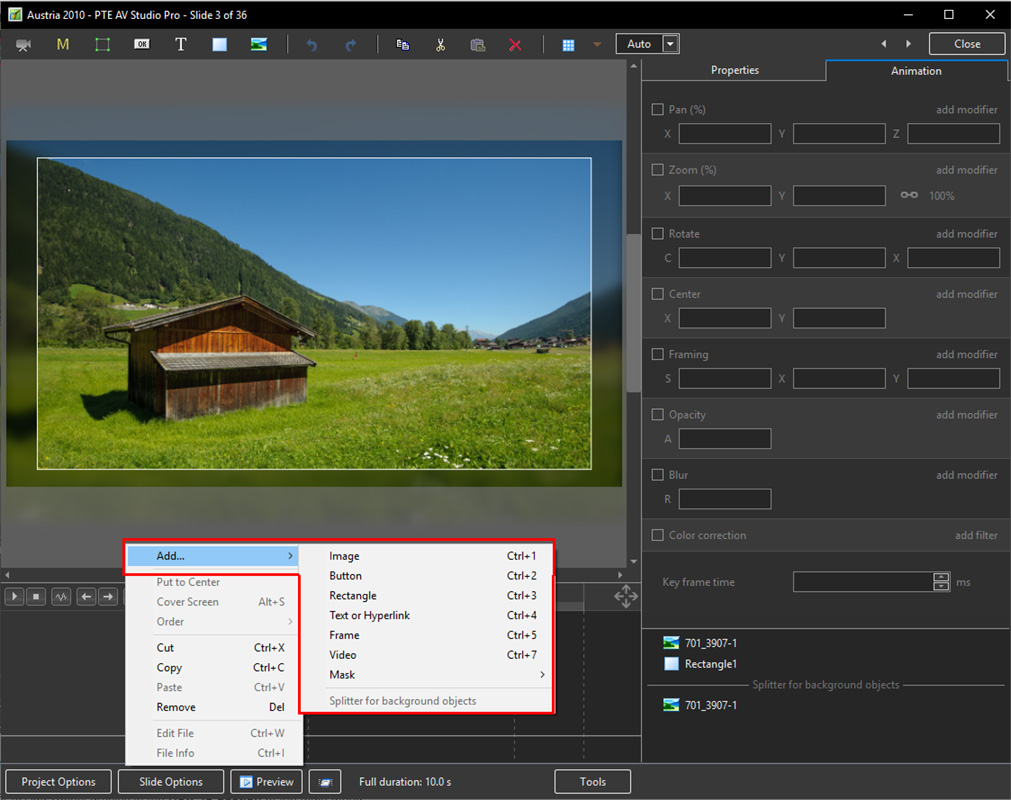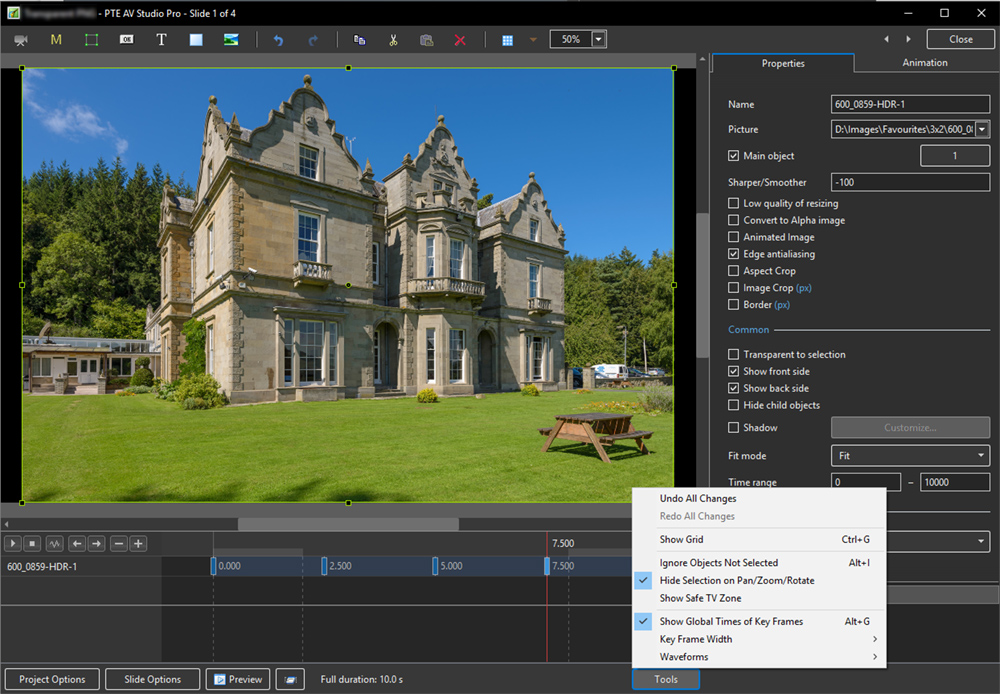Table of Contents
Objects & Animation Editor
O&A Editor
- The Objects and Animation Editor is shown below.
- The various elements of the window are identified.
- There are two tabs for controlling actions in the Editor, “Properties” and “Animation”.
- Waveforms are shown in the O&A to aid synchronisation of Slides and Music/Commentary
- The “Close” Button Returns to the Main Window.
Show / Hide Waveform
The Tools Menu
- Click on Tools and Waveform to display the Waveform options
- The height of the Waveform can be selected between 100% and 400%
- The Full View of the Waveform is shown when the appropriate box is ticked
- The Compact View of the Waveform is shown when the box is un-ticked
- Clicking on Show Waveform (Hotkey Ctrl+T) toggles the Waveform display on or off
The Grid
- Click on the Grid Icon to apply the Grid (Ctrl + G)
- Click on the down arrow to show the Grid Options
- Select the colours of the Minor and Major Grid Lines
- Select “In Pixels” or in number of divisions per image
- There are 10 minor divisions between Major Grid Lines in the X and Y directions
- Select “Snap to Grid” on or off
- Select “offset” in X and Y directions
- In Pixels Mode the size and AR of the grids are set by entering a fixed pixel dimension
- The Grid is therefore made up of squares
- With “In Pixels” turned off the size and Aspect Ratio of the grid is determined by the numbers set
- In the first example above the Grid has been “Centred” by setting a 20×20 Grid
- The second example shows a “Rule of Thirds” Grid
- With “Snap To Grid” ticked the Image/Object will snap to a Major or Minor Grid Line in either direction if dragged close enough
Add an Object
- Add a Video, Mask, Frame, Button, Text, Rectangle or Image Object
- Alternatively via the right click menu:
- Please refer to Add Object articles in the How To Section of the Main Menu
Tools Menu
- Options in the O&A Tools Menu:
- Undo all changes in the O&A Window for the Current (O&A) Session
- Redo all Changes - reverses the action of the Undo All Changes command
- Show Grid (Ctrl+G) - Toggles the Grid on or off - See “The Grid” above for settings
- Ignore Objects not selected (Ctrl+I) - Allows mouse selection of Objects behind other objects which are not selected
- Hide selection on Pan/Zoom/Rotate - the green frame around an Object is hidden during a dragging or resizing operation using the mouse
- Show Safe TV Zone
- Show Global Times of Key Frames
- Key Frame Width - Adjust Key Frame width from 100% - 300%
- Waveforms - Adjust the height of a waveform in the O&A Screen from 100% - 400%
en-us/10.0/objectsandanimation_1/main_window.txt · Last modified: by 127.0.0.1