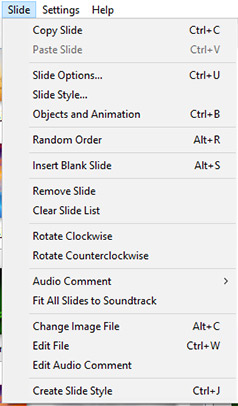The Slide Menu
The “Main Menu”, “Slide” provides 16 menu items as shown below. Many of these functions can also be obtained via buttons on the toolbars or via shortcut keys.
These menu items provide the following functions :
- Copy Slide - copies the currently selected slide;
- Paste Slide - pastes the copied slide into the position of the cursor in the Slide list;
- Slide options - opens the “Slide options” dialog box
- Slide Style - opens the “Slide Style” dialog box. See Slide Styles
- Objects and animation - opens the “Objects and Animation” editor;
- Random Order - this re-arranges the slides already in the Slide list in a random manner;
- Insert Blank Slide - this is a useful function that inserts a blank slide at the cursor position in the SLIDE list. Note that the background color of the inserted slide will be the same as that set in Project Options / Screen. It can be customized in Slide Options.
- Remove Slide - removes the selected slide(s) from the Slide list;
- Clear Slide List - removes all slides from the Slide list;
- Rotate Clockwise - rotates the selected slide(s) clockwise;
- Rotate Counterclockwise - rotates the selected slide(s) counterclockwise;
- Audio Comment - this is used to add an audio comment, record a comment or unlink audio clips from slides (see Timeline View);
- Fit All Slides to Soundtrack - this is a useful function which equally distributes all slides added to the slide list along the track of an added audio clip. If multiple audio cips are added, the slides will be distributed equally over the longest track length;
- change Image File - this is used to change the image file allocated to a particular slide. If a slide is added but needs to be changed for another slide, this function can be used to call up the name of the alternative slide and substitute it for the original. This avoids removing a slide from the Slide list and thus possible altering slide timing;
- Edit file - if graphical/audio/video editors have been specified in “Preferences” (see System Below, selecting a file and clicking on this option will open the file in the appropriate editor.
- Create Slide Style - See Creating Slide Styles
en-us/10.0/main_menu_1/slide.txt · Last modified: by 127.0.0.1