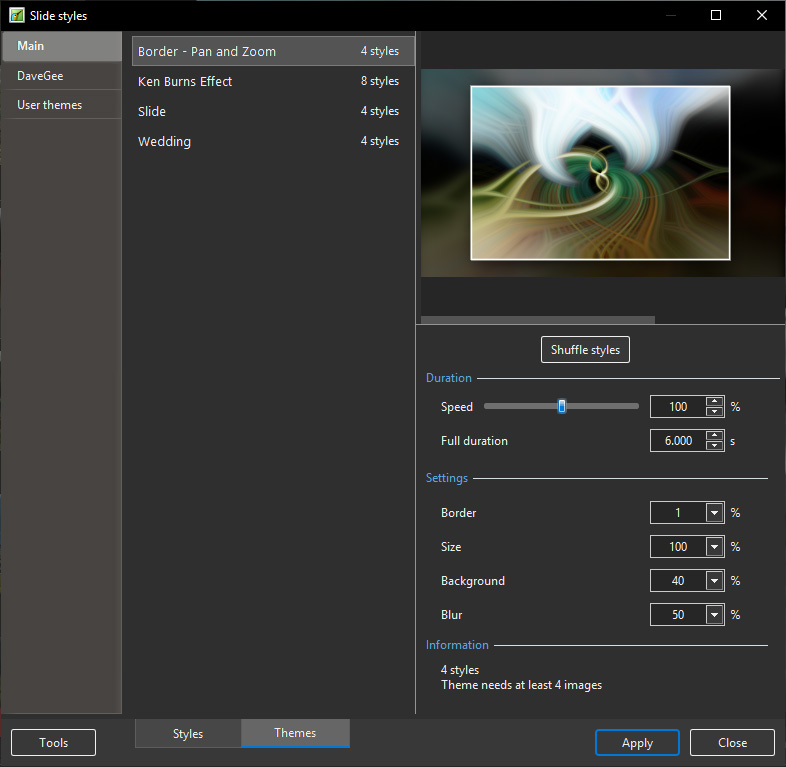Apply a Built - In Theme
- Introduced in Version 10, Themes of Slides provide a method for applying multiple Slide Styles grouped together as a “Theme”.
Built-In Themes
- Open the Themes Window by clicking on “Slide Styles” and then “Themes”
- Choose a Theme from the list of Themes under “Main”
- The Options:
- Duration - Refers to the total duration of the Theme - The sum of the durations of the individual Styles
- Settings - These will vary according to the type of Style included in the Theme - only available for Built-In Themes
- Information - This gives details of the number of Styles used and the minimum number of slides required for the intended Theme
- A Fewer or greater number of Slides can be added and the Theme will accommodate that number
To Apply a Built-In Theme:
- Add slides required to the Slide List
- Highlight / Select several or all Slides
- Adjust Duration and Settings if required
- Click on “Apply”
en-us/10.0/themes/apply.txt · Last modified: by 127.0.0.1