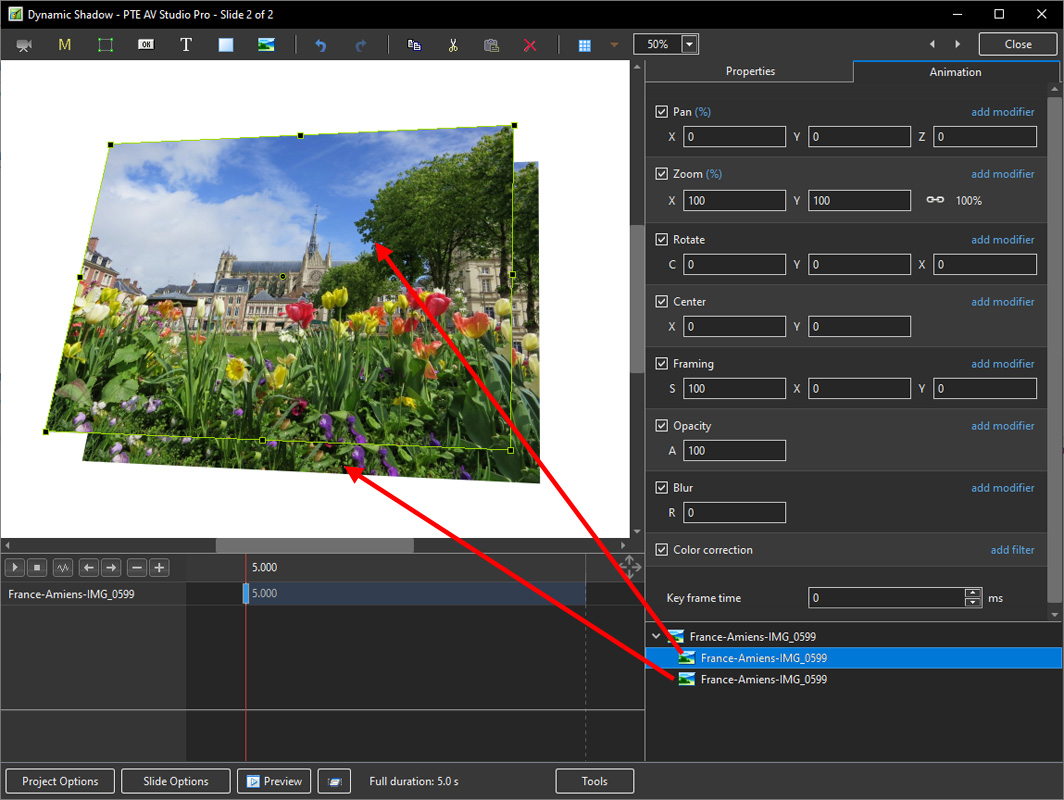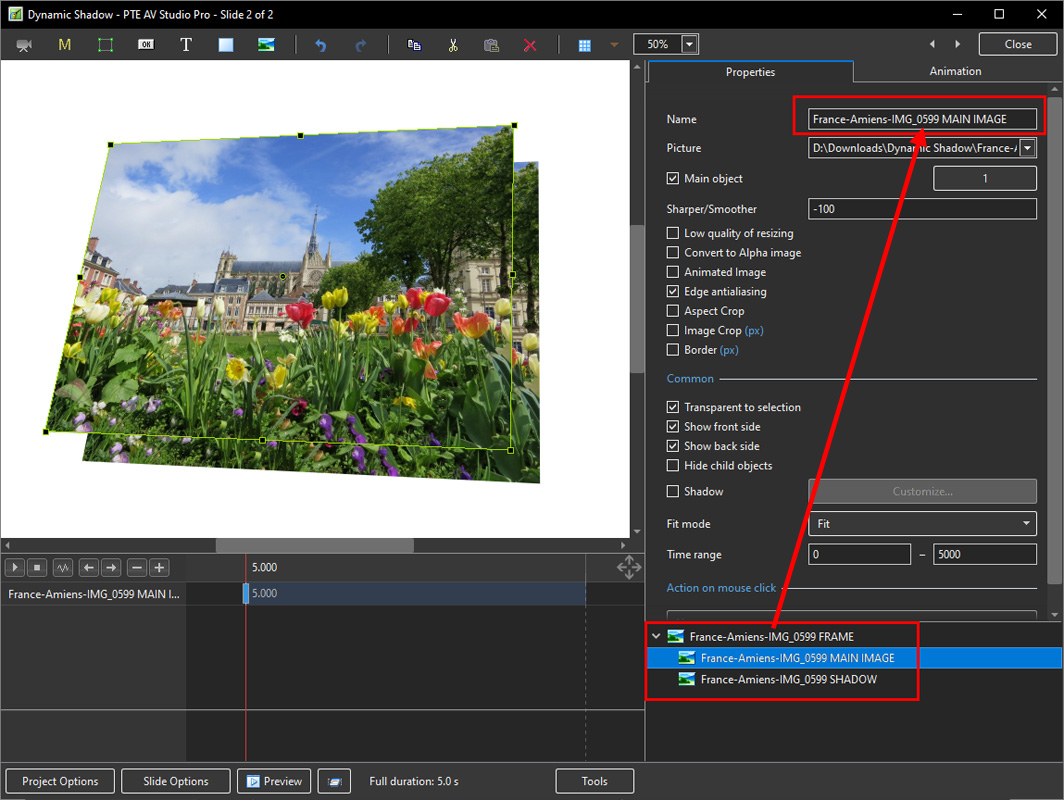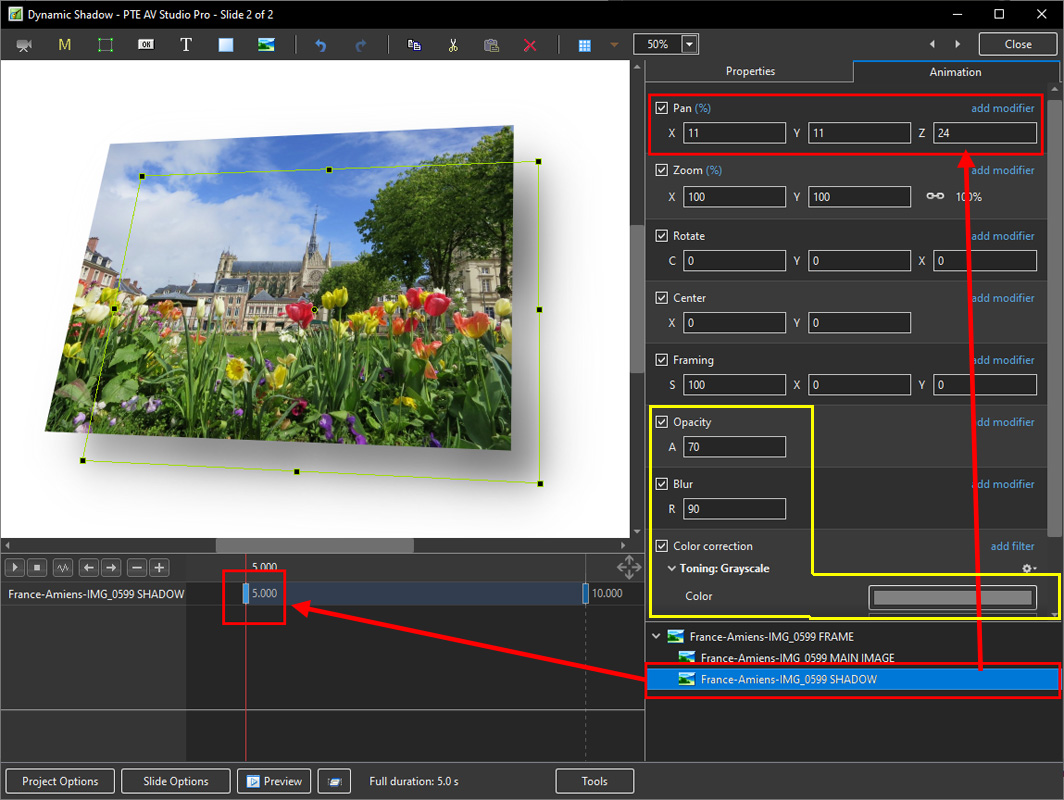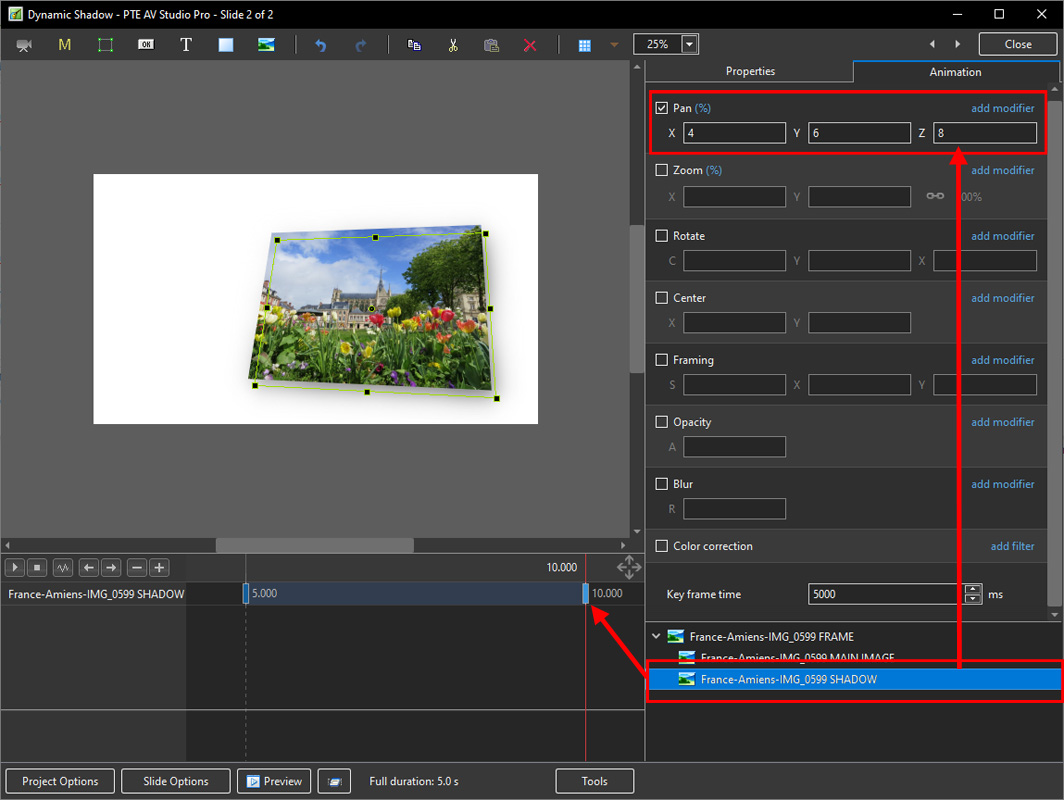Create a Dynamic Shadow
- Add your Image
- Set its Opacity to Zero
- It can now be used a FRAME for adding other Instances of the same Image
- Add two more instances of the same Image to the FRAME IMAGE
- The three instances of the Image can be renamed:
- Add a (Toning: Grayscale) COLOURISATION Step to the SHADOW Image and adjust its OPACITY and BLUR to taste
- The Initial Position of the SHADOW can be adjusted in the PAN Settings
- Add a Key Frame to the FRAME and SHADOW Instances of the Image
- Animate the Image by means of the FRAME
- Adjust the FINAL Position of the SHADOW by the PAN controls
en-us/11.0/how_to_v10/dynamicshadow.txt · Last modified: by admin236548