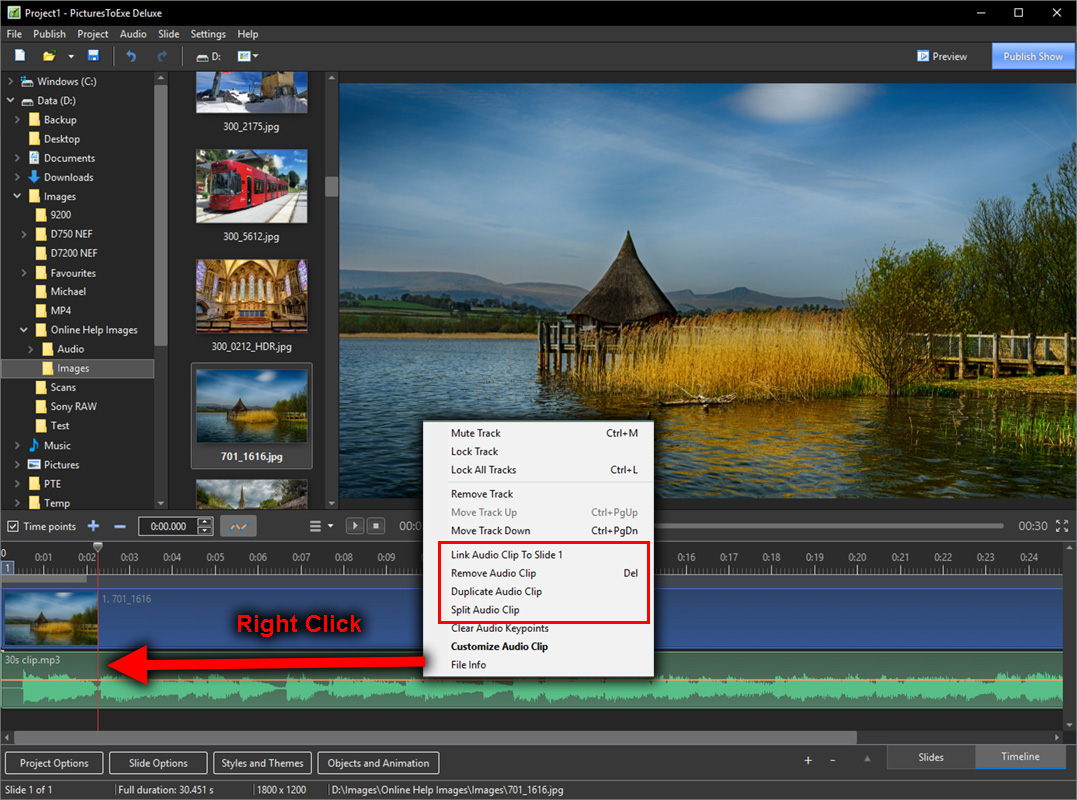Split an Audio Clip
- The Split Audio Clip Command is new to Version 10
- It is found in the Right Click Menu for the Timeline
- Place the Cursor at the point where the Split is required
- Right Click in the Timeline / Waveform area
- Choose Split Audio Clip
- The Audio Clip is Split into two parts at the point of the Cursor
- Project Options / Audio shows two incidences of the same Audio Clip with different Start Time / Duration etc
- Either Split Portion can be dragged along the Timeline or into a new Track
en-us/11.0/how_to_v10/split_audio.txt · Last modified: by admin236548