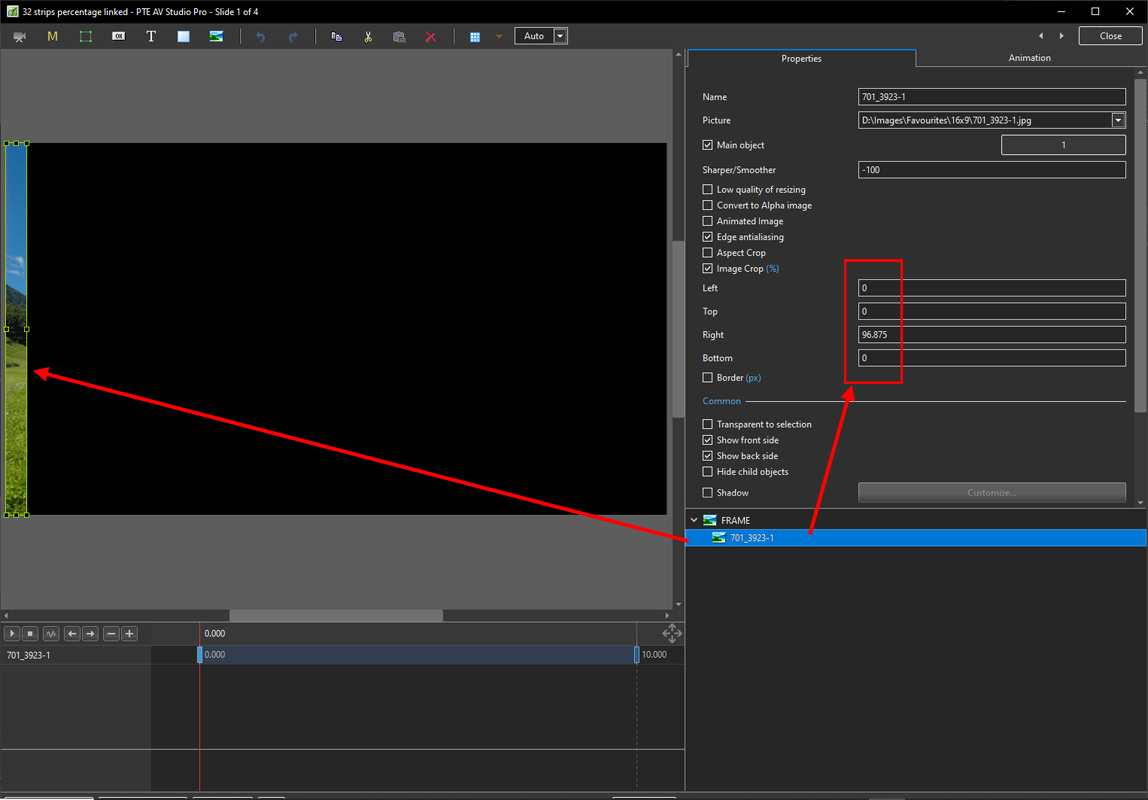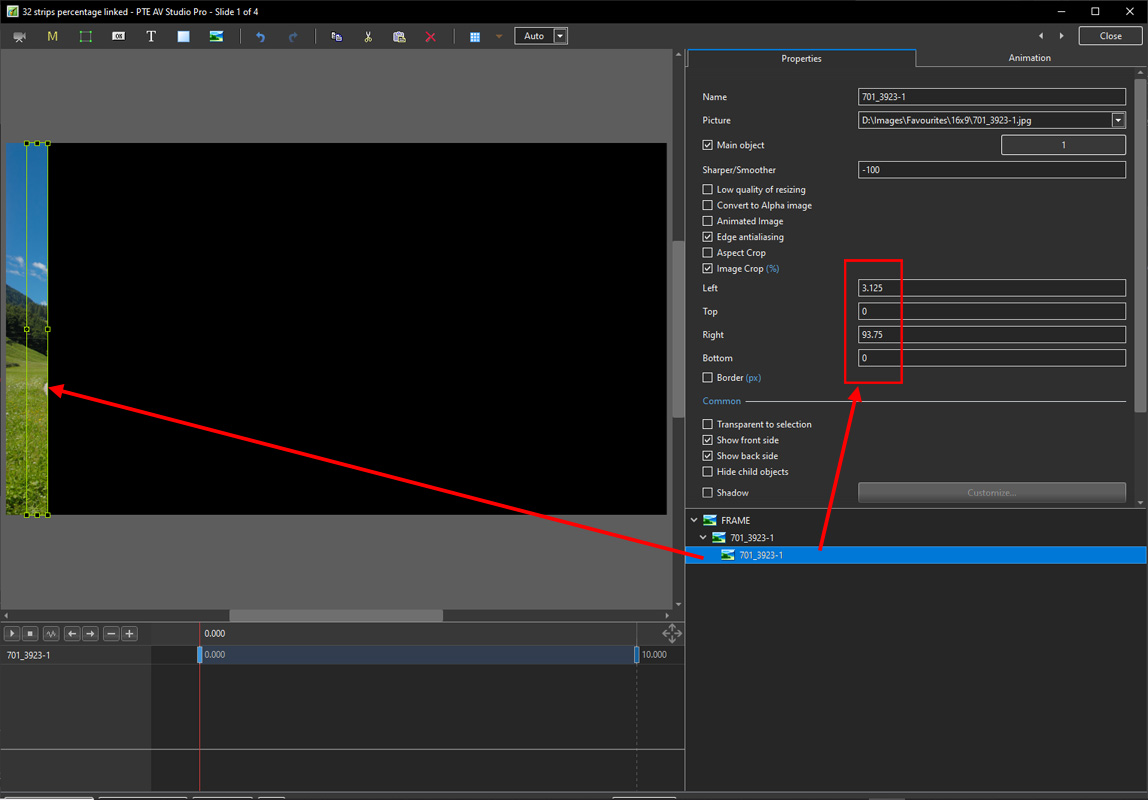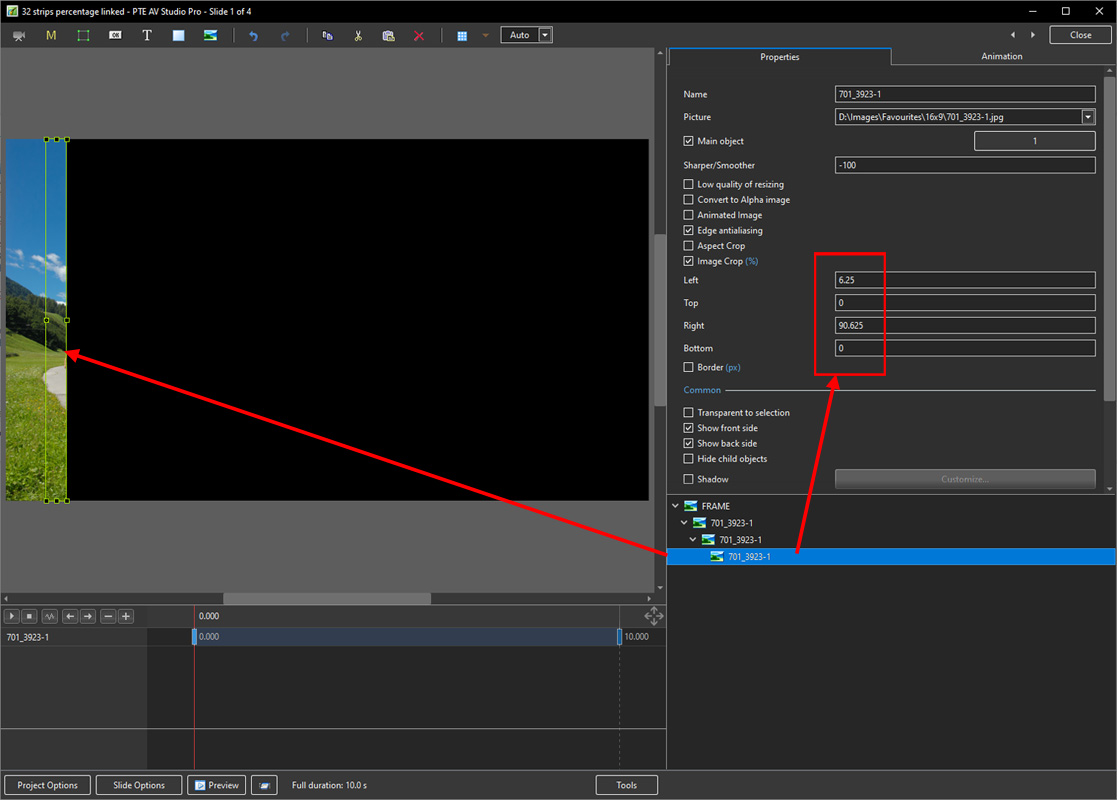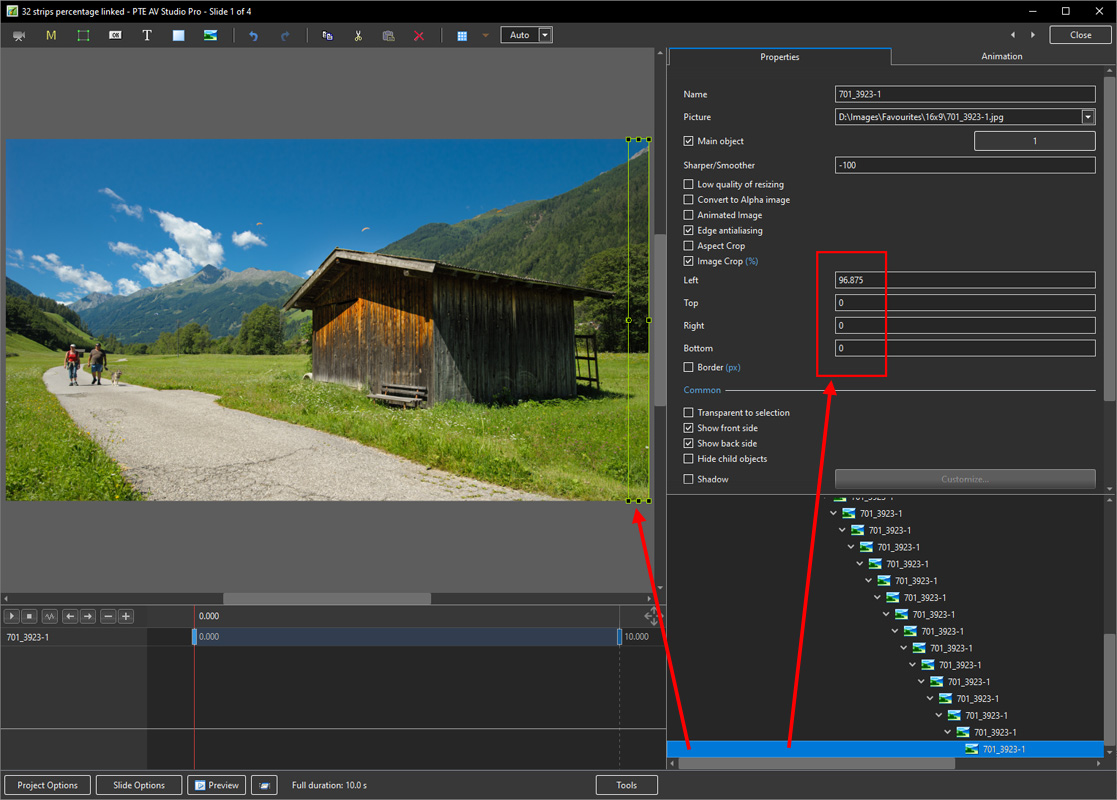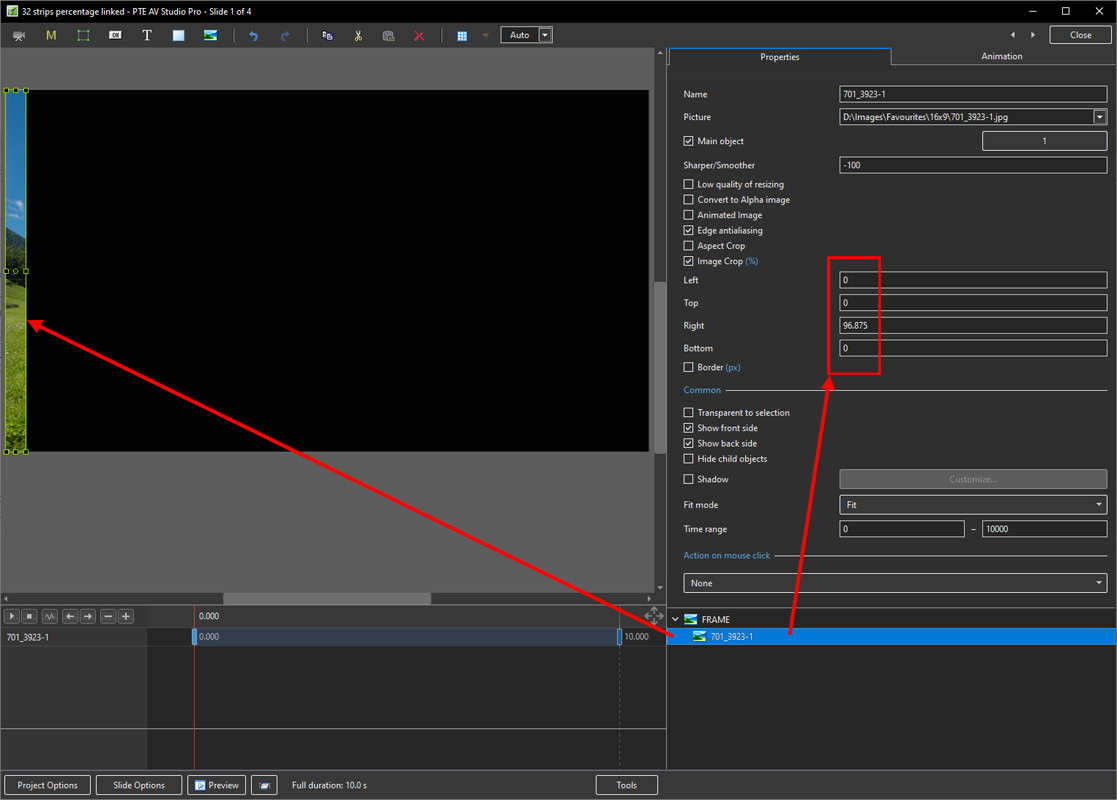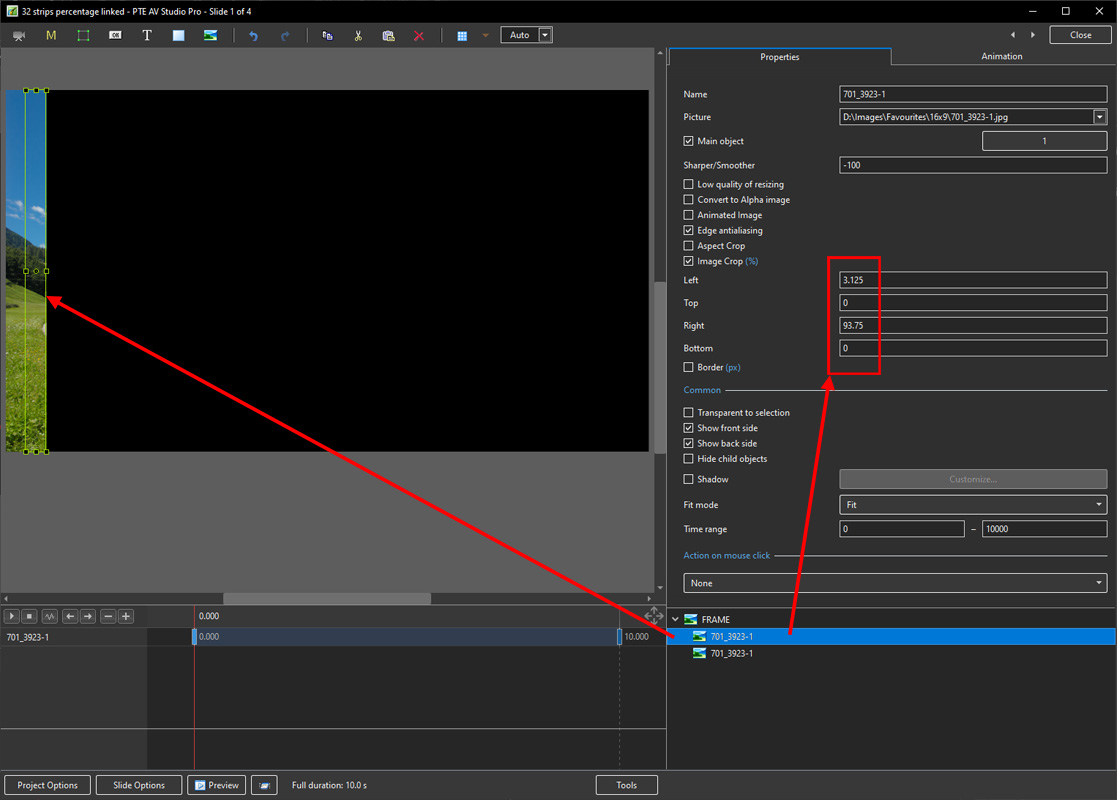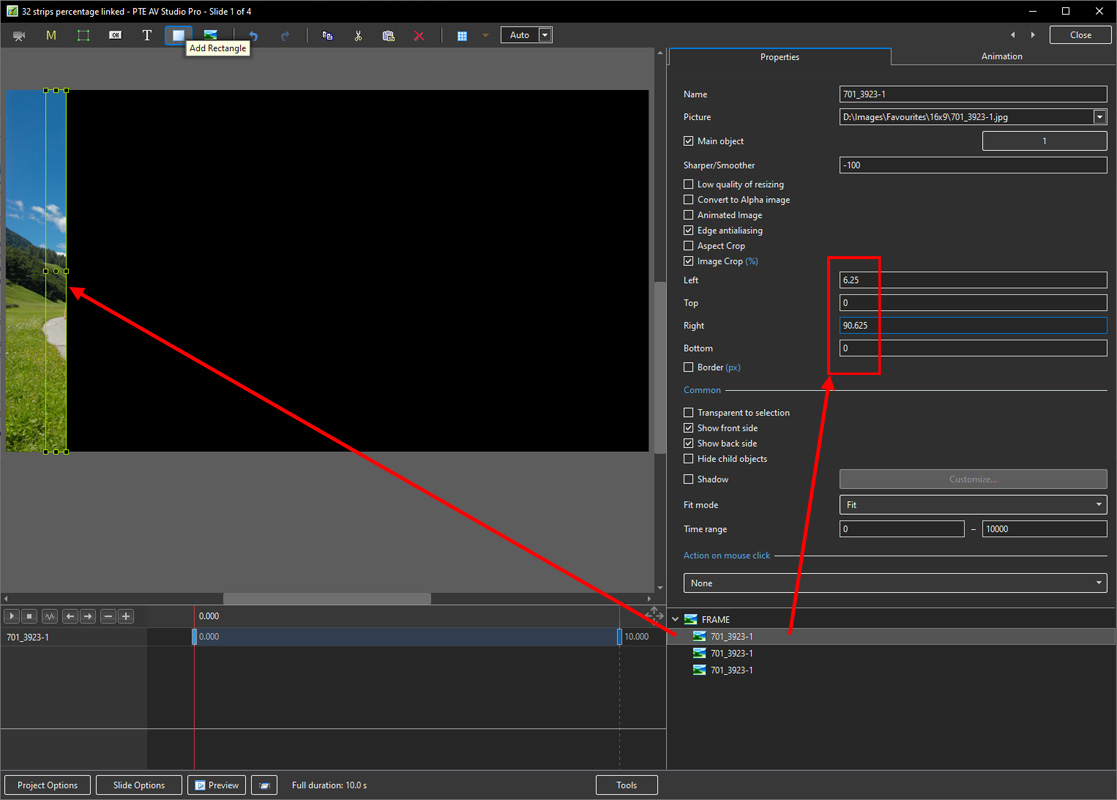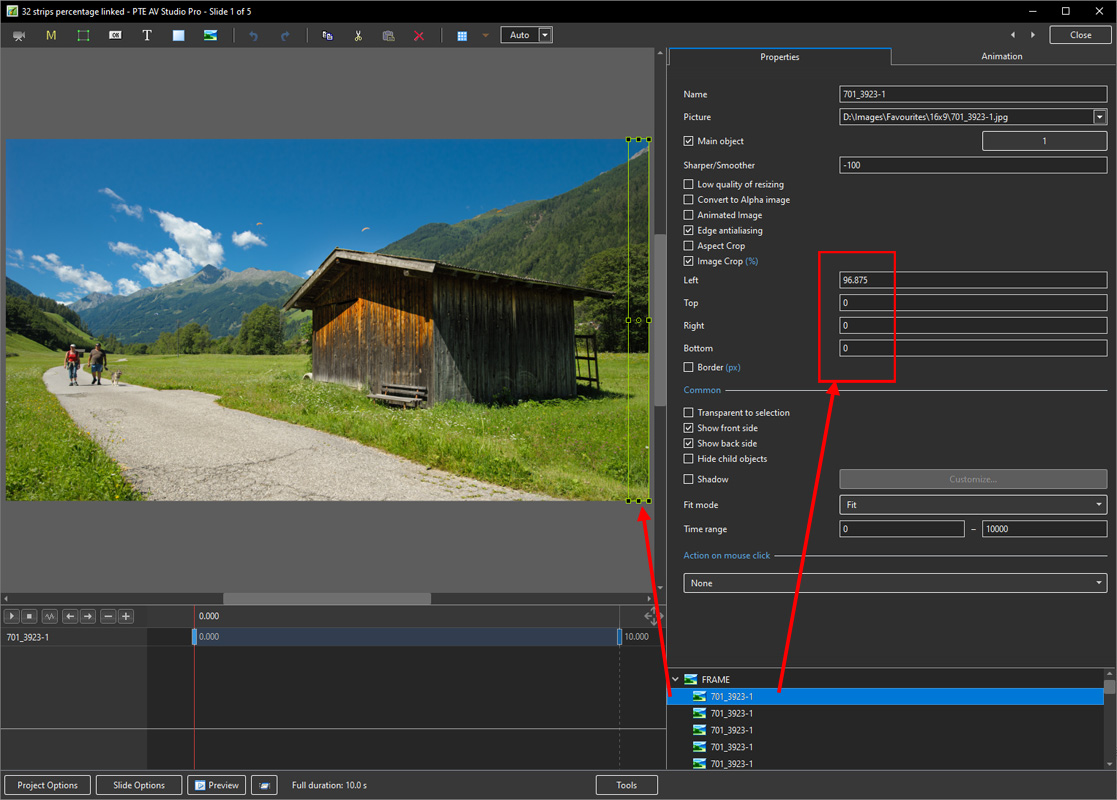Table of Contents
Strips, Stripes or Slices
- How to split any Image into any number of Strips, Stripes or Slices.
The method described will split any Image - any Aspect Ratio - into the desired number of Strips. It is important to choose the number of strips carefully and work in percentages and not in pixels mode. For instance:
- For 2 Strips each strip will be 50% of the Width/Height.
- For 4 Strips each strip will be 25% of the Width/Height…….
- For 32 Strips each strip will be 3.125% of the Width/Height.
- For 64 Strips each strip will be 1.5625% of the Width/Height.
It is also important to add any recurring feature during the construction e.g. Key Frames, Opacity etc
There are two types of construction - Linked and Un-linked - Linked Strips are ideal for Page Turning Effects and Un-Linked Strips are more suitable for Blinds or effects where each strip acts independently of all other strips.
I will describe each one separately.
LINKED STRIPS
- I will describe the method for dividing an Image into 32 equal sized VERTICAL Strips
- In Objects and Animation (O&A):
- Add your Image (Object) for use as a FRAME. If a Style will be made add an INDEX NUMBER at this stage
- Add an END Key Frame
- To use this Image as a Frame you can EITHER turn OFF both Back and Front Sides or turn its Opacity to zero
- Copy this Image (Frame) and Paste it to itself (Parent / Child)
- In the Copied Version the Front and/or Back Sides and/or Opacity can be turned back on
- In O&A / Properties click on IMAGE CROP and set its mode to PERCENTAGE (%)
- Each Strip for the 32 Strip Example is going to be 3.125% wide (100/32=0.03125)
- Leaving the LEFT box set to zero, change the RIGHT Box to 96.875% (100-3.125)
- In O&A Animations set the CENTRE value to -100 and the PAN X Value to -100% - this will move the Strip to the far left relative to its Frame
- Copy this Strip and Paste to itself (Parent and Child)
- Change the Pan X to +100 - this will move the new strip to the right hand edge of its parent
- In Properties change the Right box value to 93.75% and the Left box value to 3.125%
- Copy Strip 2 and Paste to itself (Parent and Child)
- At this point no further changes to the Pan X value are necessary
- In Properties change the Right box value to 90.625% and the Left box value to 6.25%
- Continue as above - subtracting 3.125% from the Right Box previous value and adding 3.125% to the Left Box previous value until all 32 Strips are completed
- At this point a Style can be made which will save having to go through the process again
- The Style will convert any Image - any Aspect ratio or resolution - to 32 Strips (Linked)
UNLINKED STRIPS
- In Objects and Animation (O&A):
- Add your Image (Object) for use as a FRAME. If a Style will be made add an INDEX NUMBER at this stage
- Add an END Key Frame
- To use this Image as a Frame you can EITHER turn OFF both Back and Front Sides or turn its Opacity to zero
- Copy this Image (Frame) and Paste it to itself (Parent / Child)
- In the Copied Version the Front and/or Back Sides and/or Opacity can be turned back on
- In O&A / Properties click on IMAGE CROP and set its mode to PERCENTAGE (%)
- Each Strip for the 32 Strip Example is going to be 3.125% wide (100/32=0.03125)
- Leaving the LEFT box set to zero, change the RIGHT Box to 96.875% (100-3.125)
- In O&A Animations set the CENTRE value to ZERO and the PAN X Value to -96.875% - this will move the Strip to the far left relative to its Frame
- Copy this Image and paste to the FRAME IMAGE - this Image is now a CHILD of the FRAME but independent of the First Image
- Note that in Spacial Terms it is also ABOVE the First Image
- In O&A Properties set the Right Box to -93.75% and the Left Box to 3.125%
- In O&A Animations set the PAN X to -90.625% (i.e. ADD 6.25% to the previous value)
- Copy the second Image and Paste it to the FRAME - this Image is now a CHILD of the FRAME but independent of the First and Second Images
- Note that in Spacial Terms it is also ABOVE the First and Second Images
- In O&A Properties set the Right Box to -90.625% and the Left Box to 6.25%
- In O&A Animations set the PAN X to -84.375% (i.e. ADD 6.25% to the previous value)
- Continue as above until all 32 Strips are completed
- Add 3.125% to the Left Box previous value
- Subtract 3.125% from the Right Box previous value
- Add 6.25% to the Pan X previous value
- until all 32 Strips are Completed
…..Work in progress…..
en-us/11.0/how_to_v10/slices.txt · Last modified: by admin236548