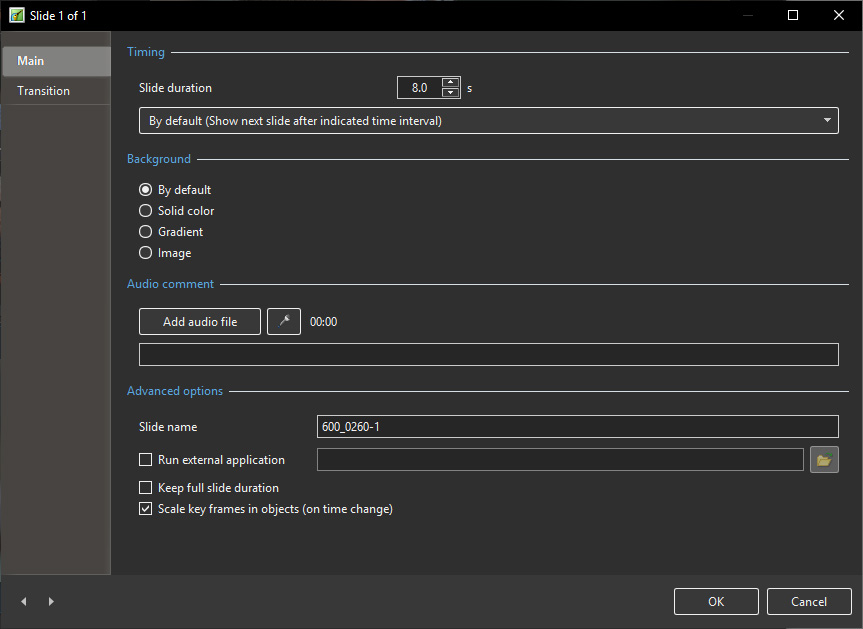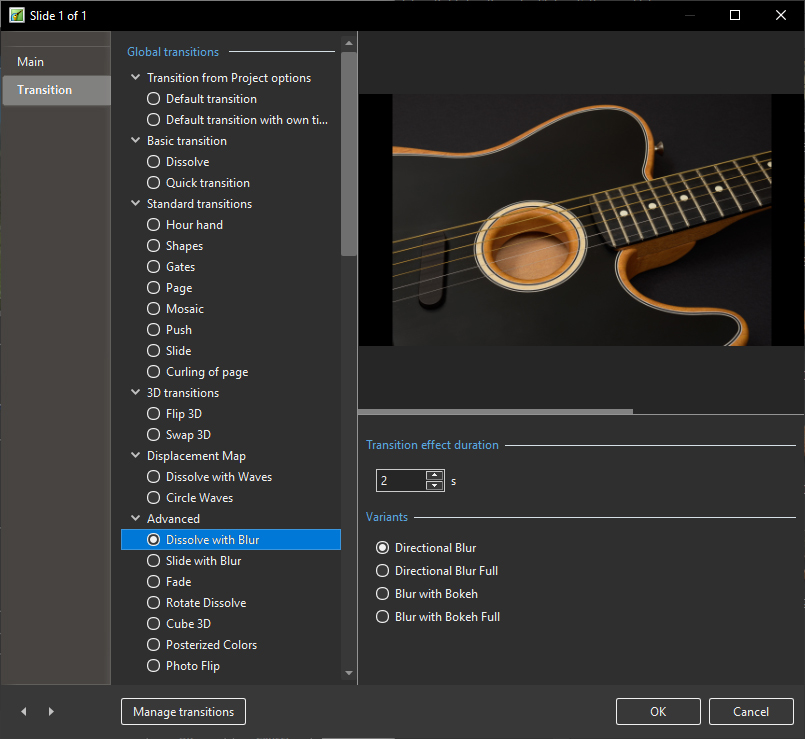Table of Contents
Slide Options
Main Tab
The “Main” tab of “Slide Options” has 4 sections as shown below :
Timing
The first section “Timing” enables a default duration to be set for each slide added to the Slide list. It also provides 5 options for the way in which slides are shown :
By default(show the next slide after indicated time interval;
Show next slide after the indicated time interval;
Wait for key press to show the next slide;
Loop this slide.
Background
The next section “Background”, provides options for setting the background to a slide or slides.
This is virtually identical to the option in “Preferences/Screen” except that setting parameters there applies to the entire show, whilst the option in “Slide Options/Background” only applies to those slides selected first.
Also it should be noted that setting background parameters is only relevant if the Main Image does not fill the projected screen space.
Audio Comment
The next section “Audio comment”, allows a previously recorded audio file to be selected and added to a slide or a comment recorded and added. Again this mirrors the globally applicable option in “Project Options/Audio” tab.
Advanced Options
The final section is “Advanced options”:
Slide Name - shows the selected (default) slide file name and allows the Slide to be renamed. Renaming the Slide is particularly useful when creating Styles to give the Slide a generic rather than a specific name - Slide 001, Slide 002 etc
Run External Application - Run an external slide show or application automatically. After the external application has terminated, the show continues with the next slide.(This only applies when the Output is Executable - Not applicable to Video Output)
Keep Full Slide Duration and Scale Key Frames in Objects can also be set for the current slide here independent of the settings of “Preferences/Project/Default options for new slides”
Transition Tab
Preset Transitions
- The “Transitions” tab provides transition options for slide(s).
- The options provided are very similar to those available on a global basis in Project Options / Transitions
- the main difference is that here the transition applied as a default in “Project Options” is replaced with a specific transition for the slide or slides selected.
- The “Slide Options/Transition” tab is shown below.
- At the top of the tab page, the initial setting of “Transition from Project options” is set to the “Default transition”.
- Thus the selected slide(s) will have transition parameters set as in “Project Options”.
- If “Default transition with own duration” is selected, the type of transition will remain unchanged but its duration can be altered.
- Clicking on one of the standard transitions will apply this to the selected slide(s) and the transition parameters can be altered as required.
- In this respect the operations of transitions is the same as the “Transitions Tab” in “Project Options”.
Custom Transitions
See Article here: https://docs.pteavstudio.com/en-us/10.0/how_to_v10/customtransitions