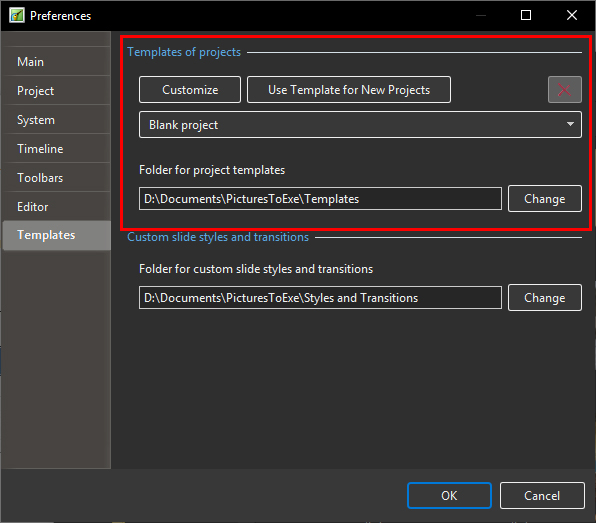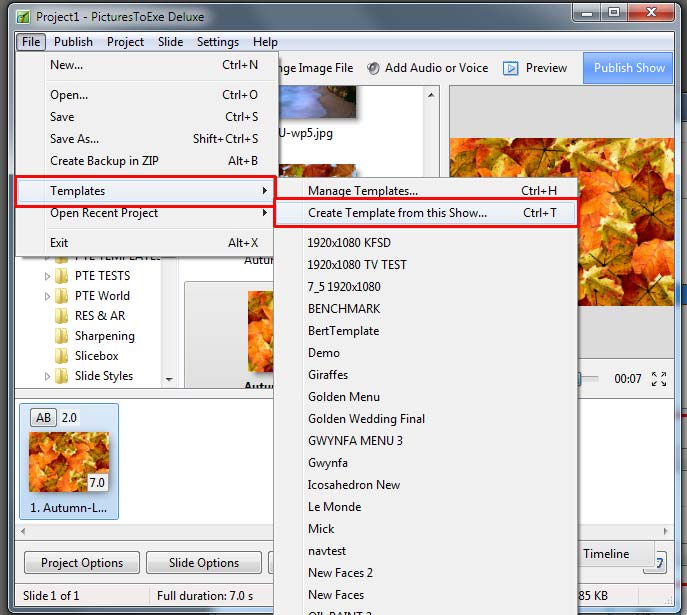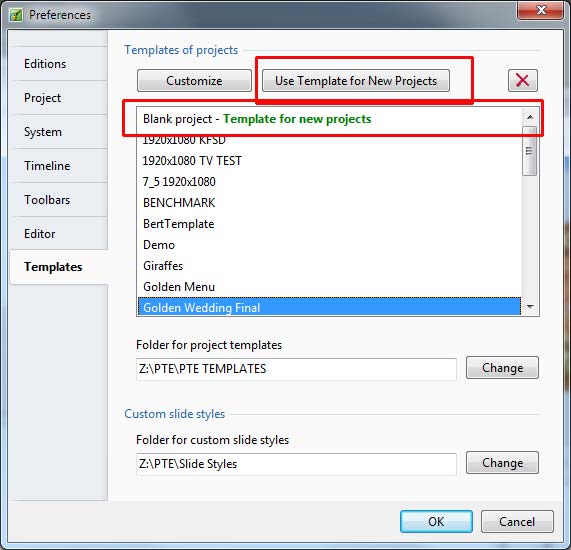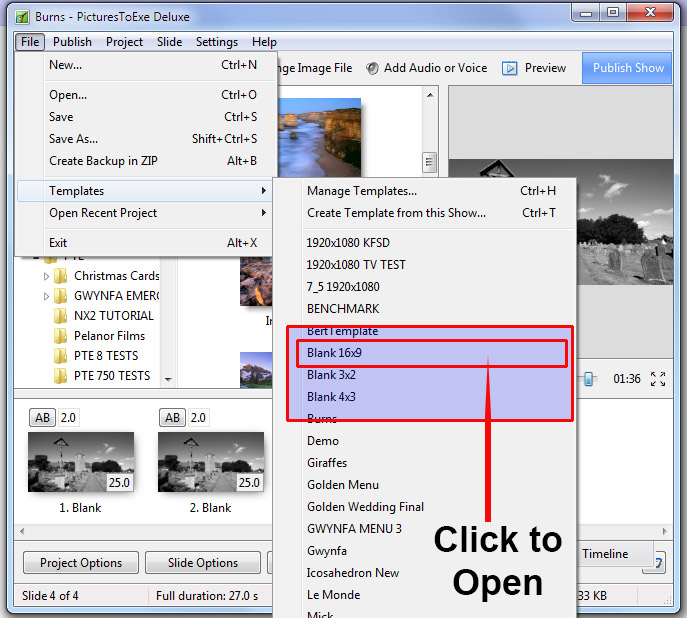Table of Contents
Templates
A Template is a collection of Projection Options Settings which have been saved for future use in New Projects.
Custom Default Template
Do you find yourself making the same changes to Project Options for every sequence that you create? You can avoid this by creating your own customized template(s). The steps to be followed are:
Create and Save
- Go to Settings > Preferences > Templates and make sure that the “Folder for project templates” is set to your preferred folder. If it isn’t, make it so, then OK out of the Settings dialogue
- Start a new project via File > New…
- Do not add any images, videos or sounds
- Go into Project Options and work through each tab, setting the values that you prefer to use
- Now do File > Templates > Create Template from this Show…
- Give your template a name when prompted to do so, and OK out (do not use BLANK PROJECT)
Manage Templates
Finally, you need to make your customized template the default for all new shows. Proceed as follows:
- Do either File > Templates > Manage Templates or Settings > Preferences > Templates
- Select your customized template from the list (click on it to get it highlighted)
- Click on the button “Use Template for New Projects”
- Click on the OK button
When you now click on File > New the settings of your Default Custom Template will applied every time.
Options
en-us/11.0/how_to_v10/templates.txt · Last modified: by admin236548