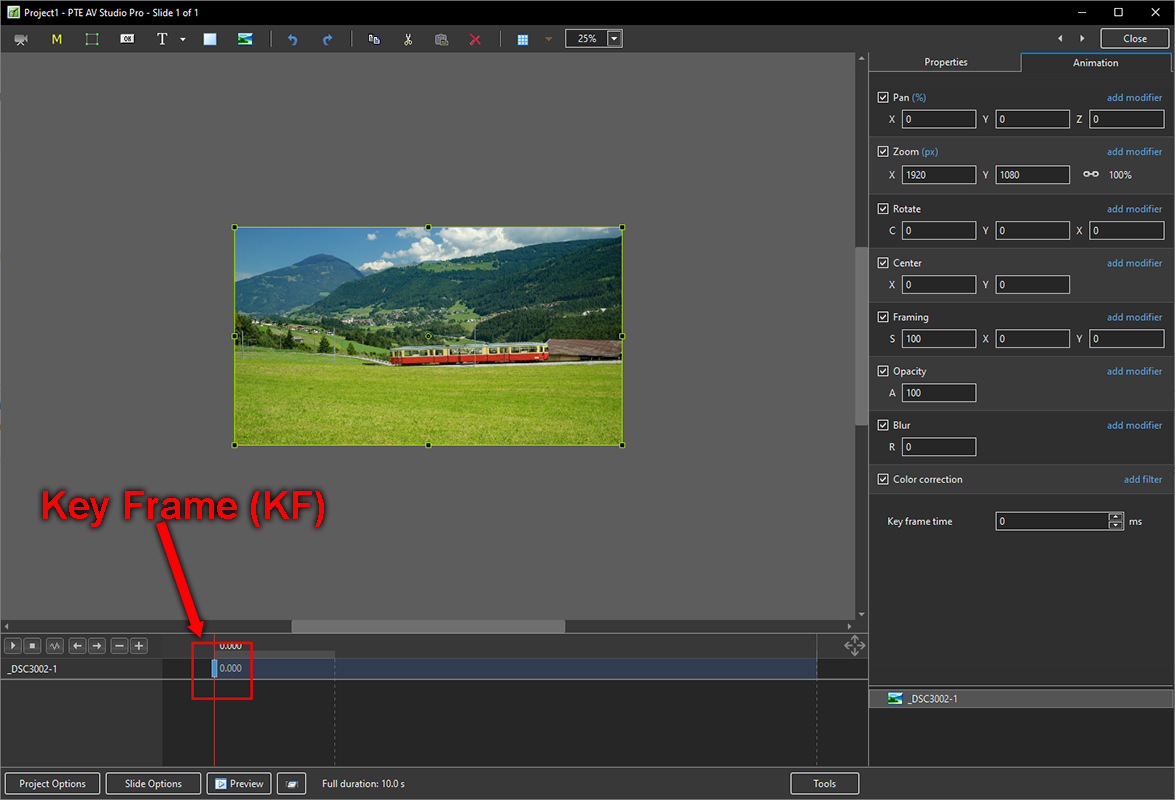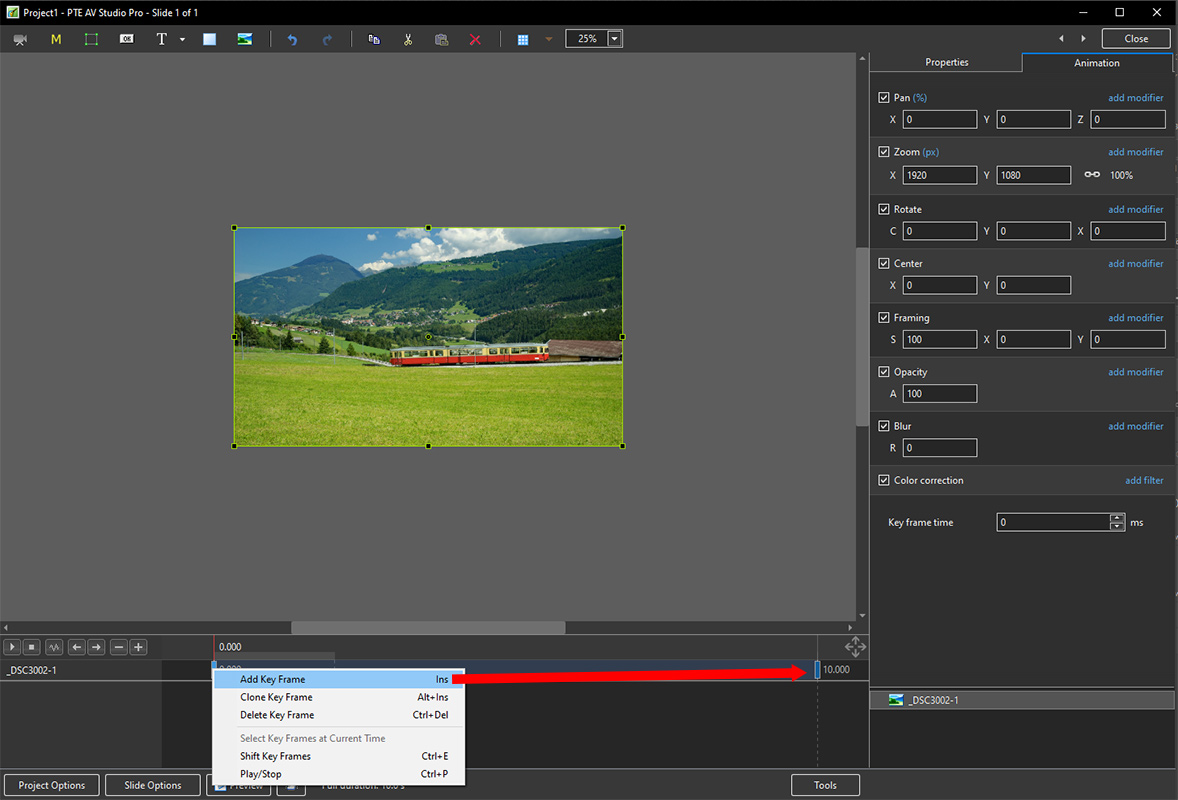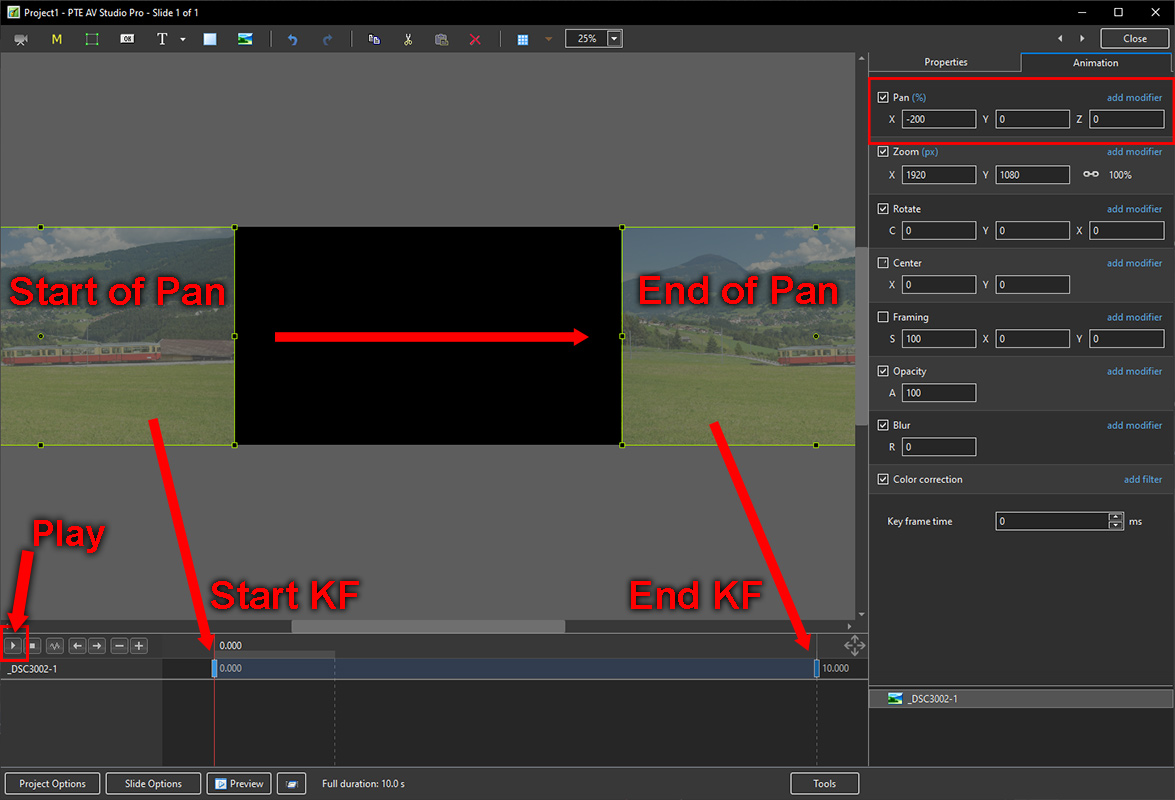This is an old revision of the document!
Simple Pan/Zoom
Simple Pan
- Add an image to a Slide
- Go to Objects and Animation
- Note the Key Frame:
- Right click on the Key Frame
- Choose Add Key Frame:
- Highlight the Start Key Frame (KF)
- Move the Image/Object to the required Start Position by dragging or by use of the Pan Controls in the Animation Tab
- Highlight the End Key Frame
- Move the Image to the required End Position by dragging or by use of the Pan Controls in the Animation Tab
en-us/11.0/how_to_v11/simplepanzoom.1679571806.txt.gz · Last modified: by davegee