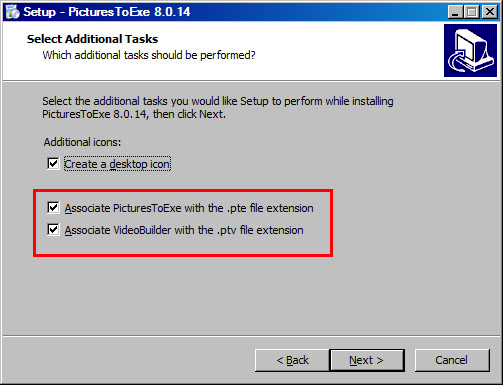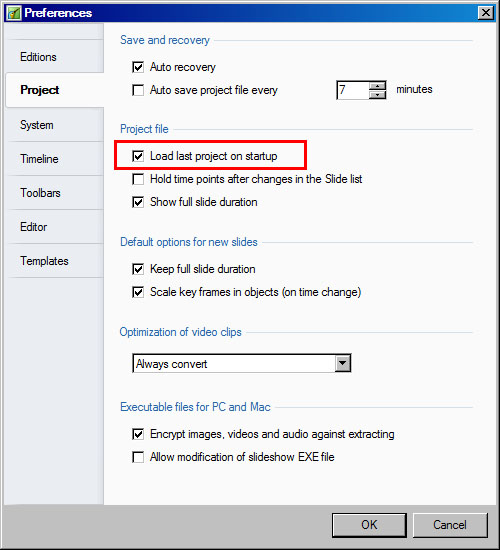Open PTE Projects
1. When PicturesToExe is installed (or updated) the user is offered some options:
If these options are left ticked then the File Association should be created for both “.pte” and “.ptv” files and Projects should open automatically from Windows Explorer/ Desktop etc.
2. In Settings/Preferences/Projects the user can tick “Load last (saved) project on startup”.
This ensures that an “ongoing” project is automatically loaded for further editing each time that PicturesToExe is closed and re-opened.
3. With PicturesToExe open clicking on File/Open allows the user to browse for a “.pte” file and “Open”.
4. Clicking on File/Open Recent Project opens a list of recently opened/saved projects to choose from. Click on the required Project to open it.
5. If a project is saved as a Template in a designated Templates Folder then clicking on File/Templates brings up a list of ALL Templates saved and the user can choose the required Project from the List.
- See more on Templates